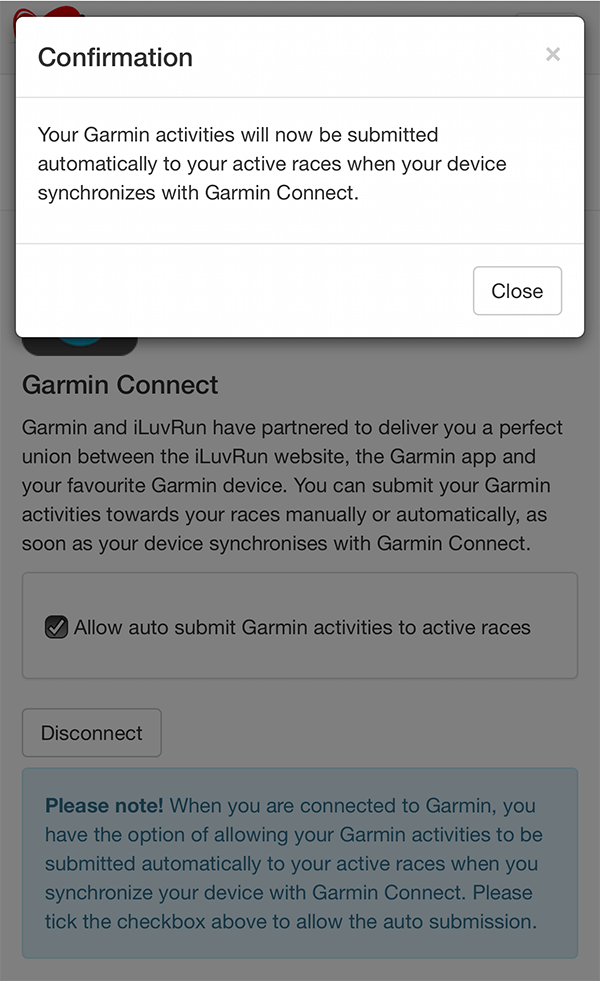Registering to a Race
-
Log in with your iLuvRun or social account.
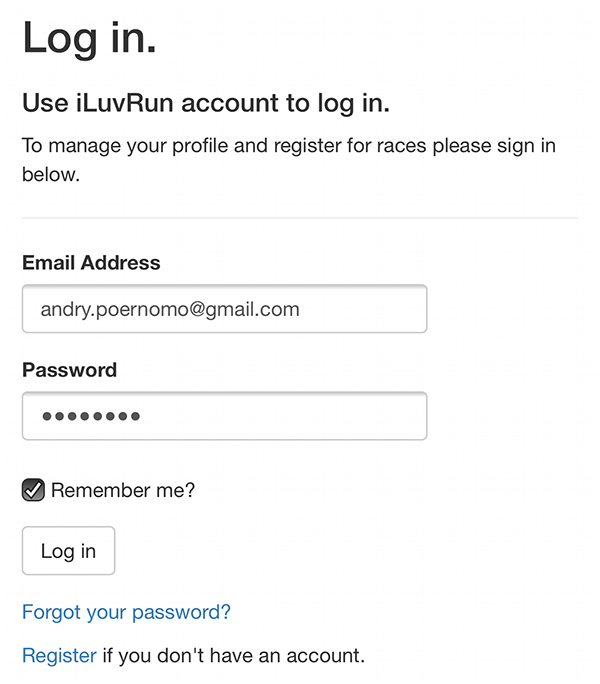
-
You will be directed to your dashboard. The 'Current Races' tab lists all races you can register to and you've been registered to.
| Register Now |
You can register to the race |
| Pay Now |
You have registered but have not paid for the race |
| Closed |
The race is closed; usually because the registation date has ended |
| Sold Out |
The race quota is sold out |
| Registered |
You have been registered to the race |
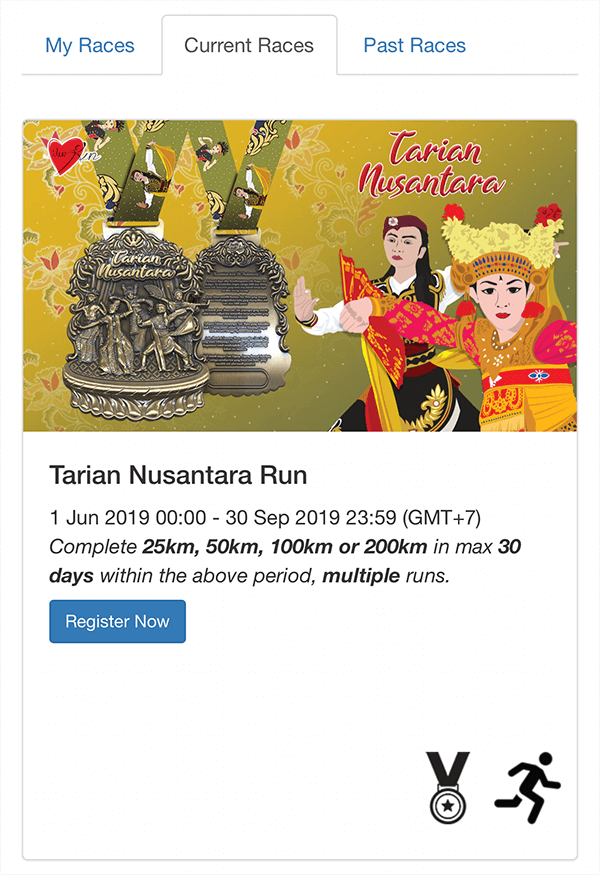
-
Find the race you would like to register to, then click the 'Register Now' or 'Pay Now' button.
-
Make sure you have read and understood the race information.
-
Fill in your registration detail.
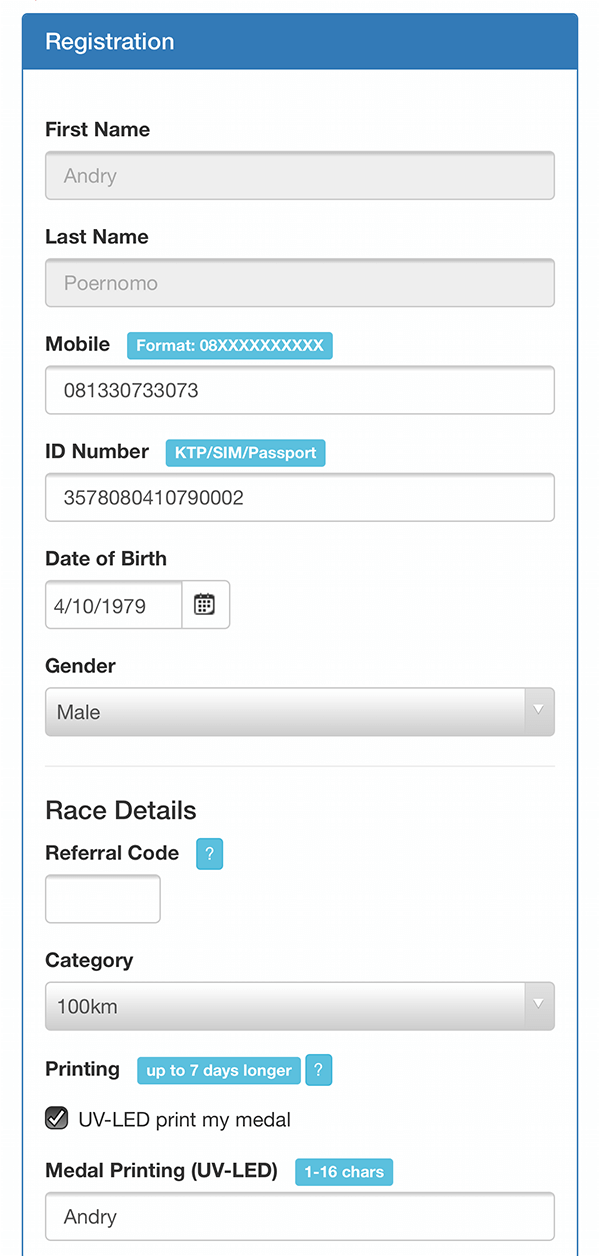
-
If it is a paid race, fill in your mailing address correctly. You can also use group address to save delivery cost.
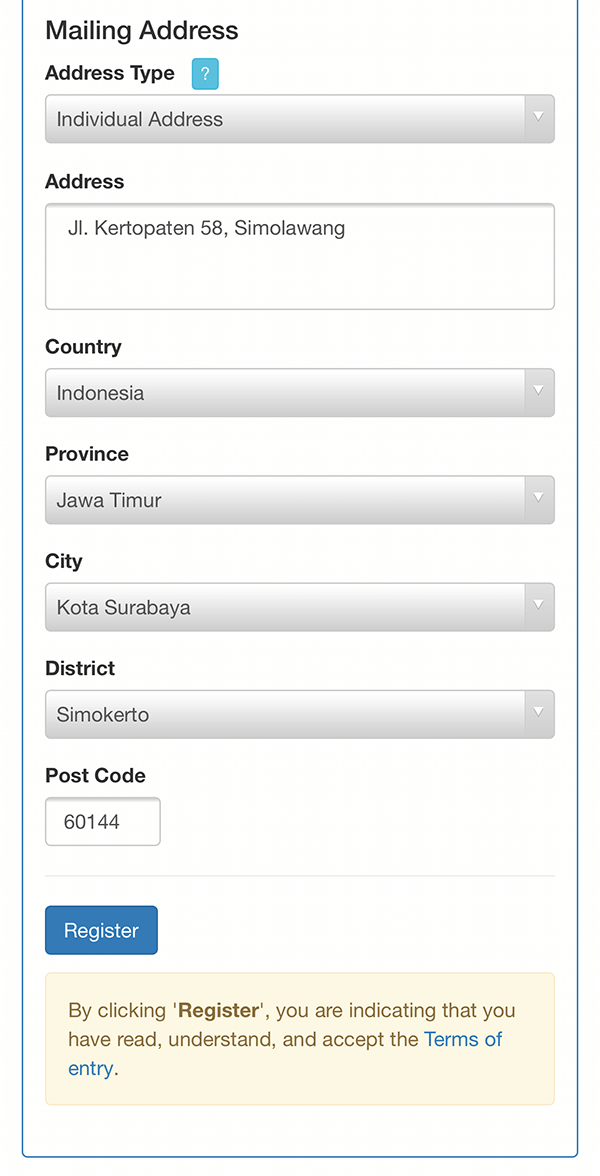
-
Click 'Register'.
-
If it is a paid registration:
-
At the registration summary page, choose one of the payment methods:
- Pay by credit card
- Pay through ATM/bank transfer (virtual account)
- Pay by direct debit (CIMB Clicks/Danamon Online)
- Pay by e-wallet (GoPay/OVO/Dana/LinkAja/ShopeePay/QRIS)
- Pay by Akulaku
- Pay at Alfa and Indomaret Group outlets
- Pay by through ATM/bank transfer (our BCA account)
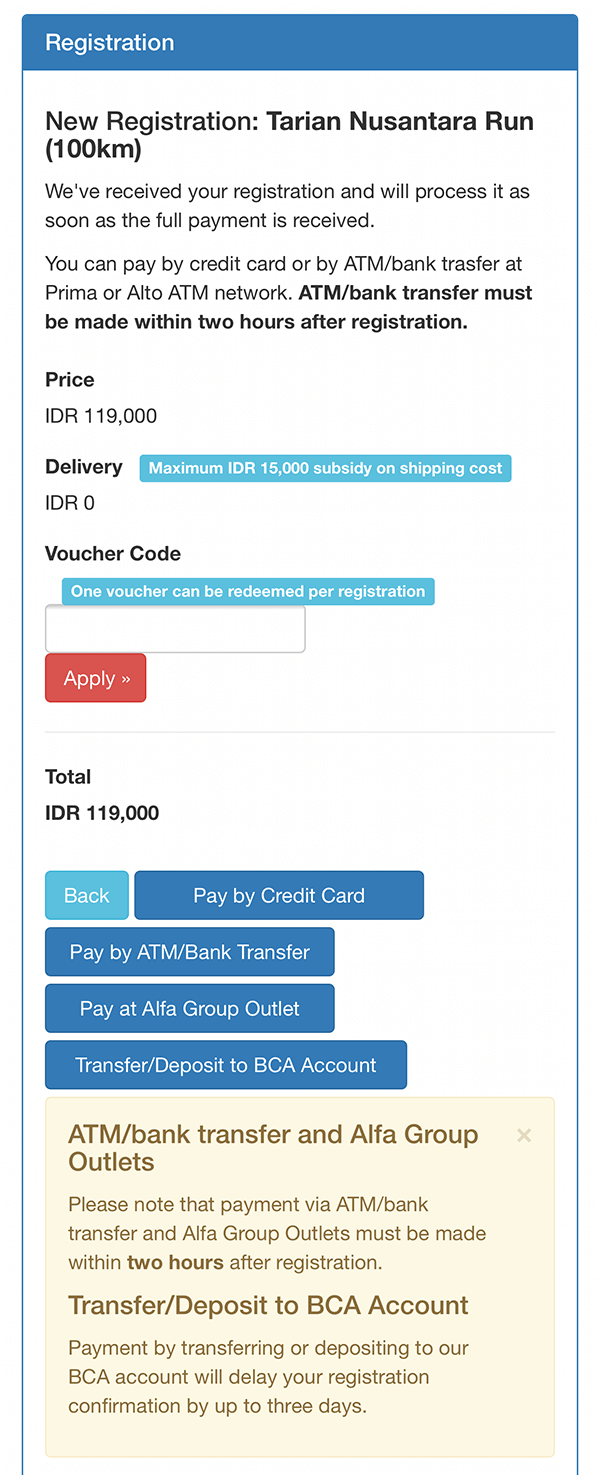
-
If you choose to pay by credit card, ATM/bank transfer (virtual account), direct debit (CIMB Clicks/Danamon Online), e-wallet (GoPay/OVO/Dana/LinkAja/ShopePay/QRIS), Akulaku or at Alfa and Indomaret Group outlets, you will be directed to the payment gateway's page. Upon completion you will be directed to the completion page. If you choose to transfer/deposit to our BCA account, you will be getting a payment instruction via email.
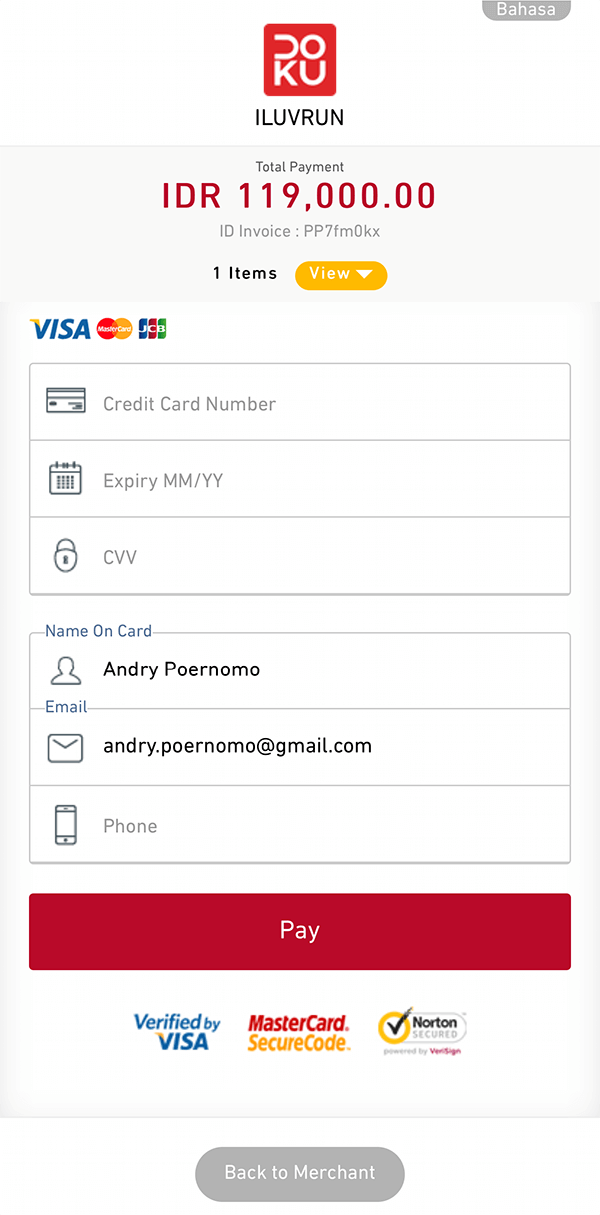
-
If the payment is successful, you will be getting a registration confirmation via email.
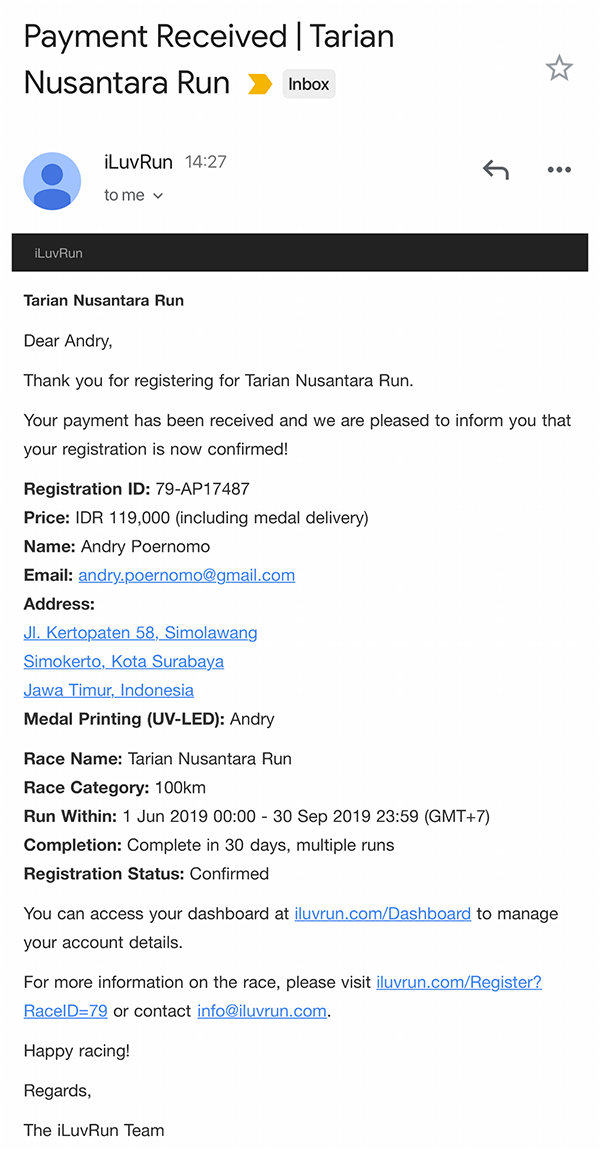
-
If it is a free registration:
-
Click 'Confirm Registration' and wait for confirmation.
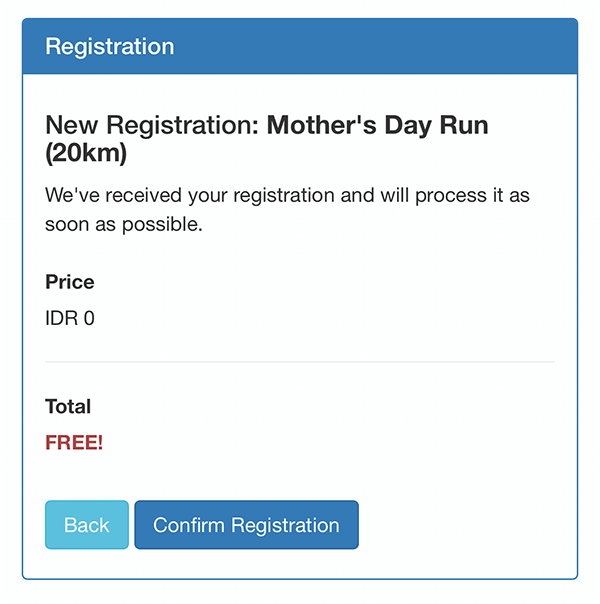
-
You will getting a registration confirmation via email.
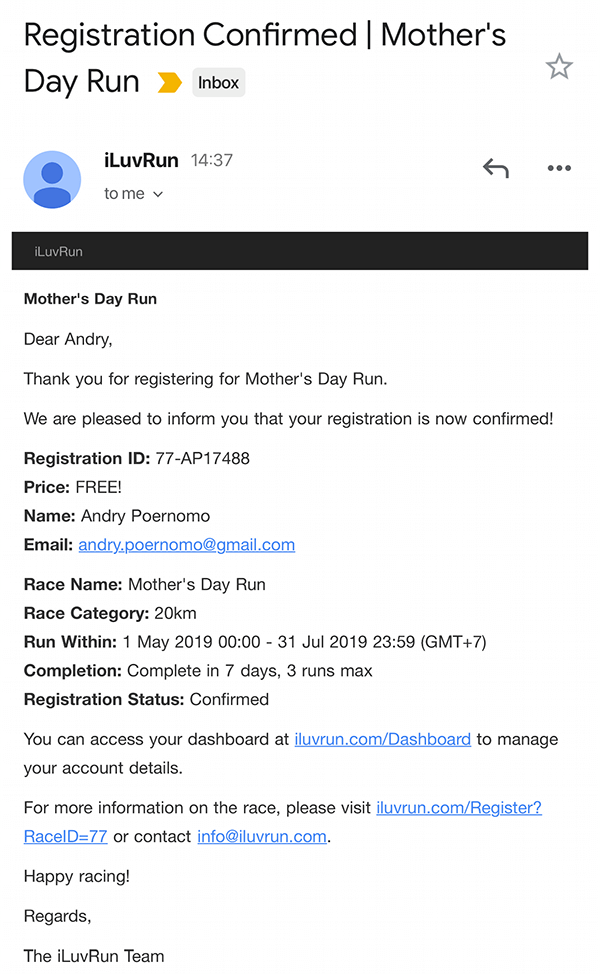
Submitting an Activity Manually
-
Take a screenshot of your activity result. Alternatively if you use a treadmill, you can take a shot of your result at the treadmill display.
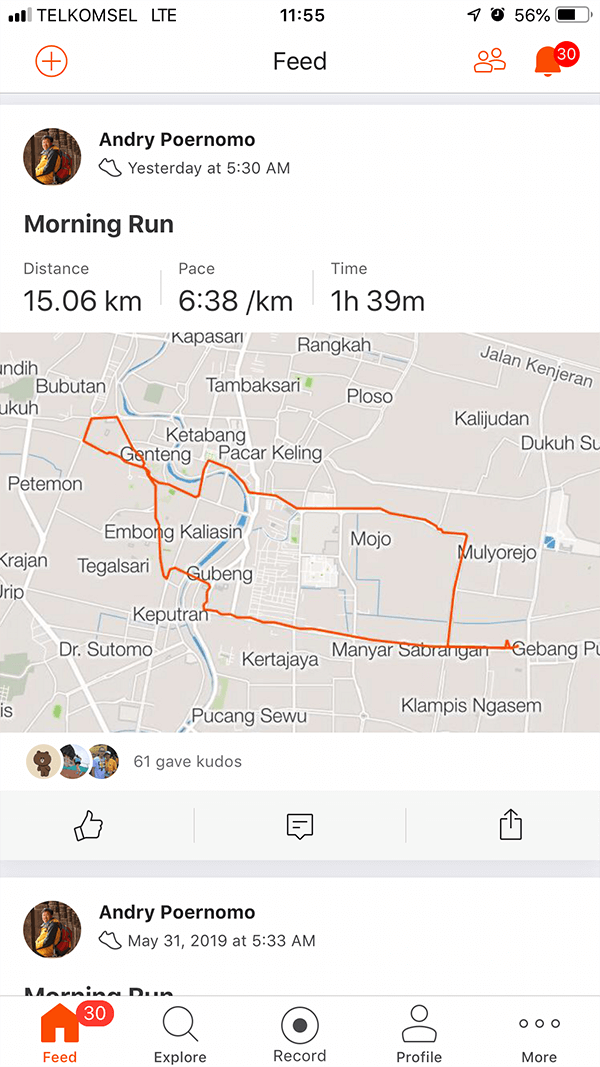
-
Log in with your iLuvRun or social account.
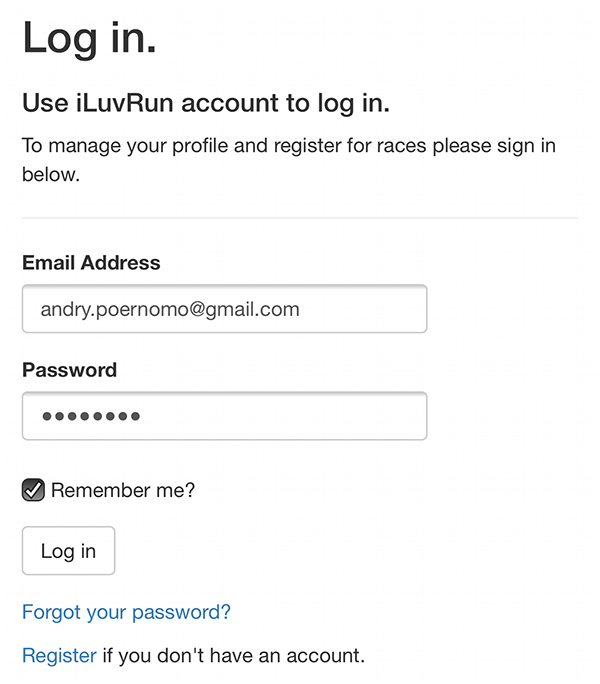
-
You will be directed to your dashboard. Click 'Submit Activity' at the menu.
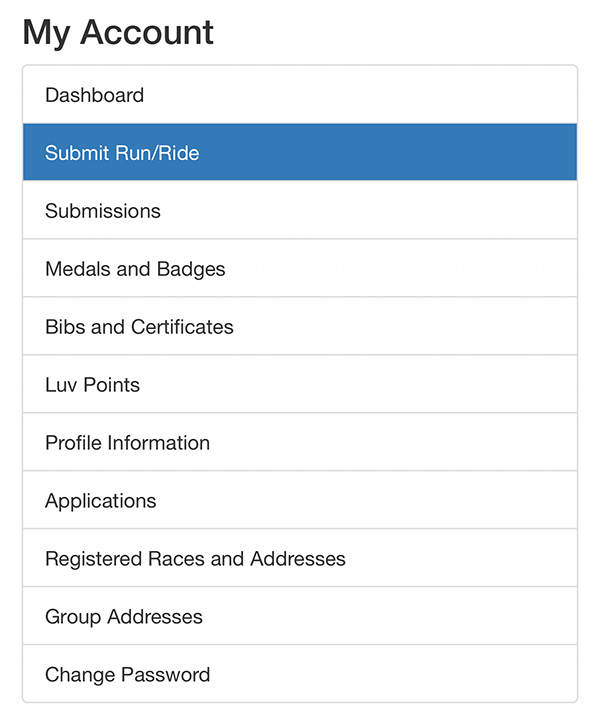
-
Select the races you would like to upload your activity for. You can select more than one race.
-
Enter the duration of your activity and the distance completed.
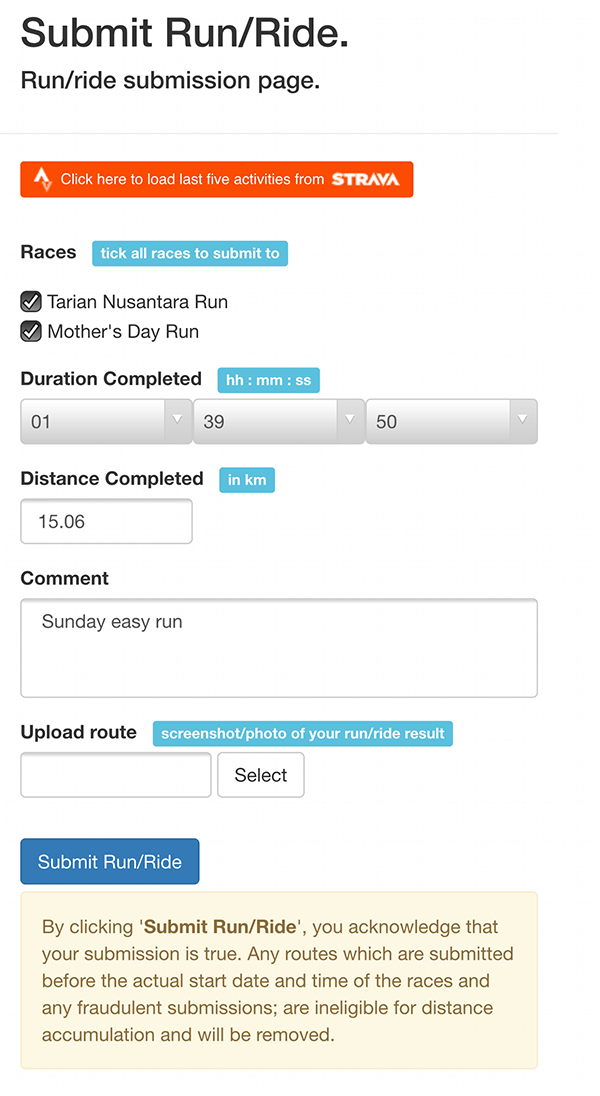
-
Click 'Select' to select and upload the screenshot of your activity result. The image below is an example of uploading using an iPhone. It may be different when using PC, Mac or different mobile devices.
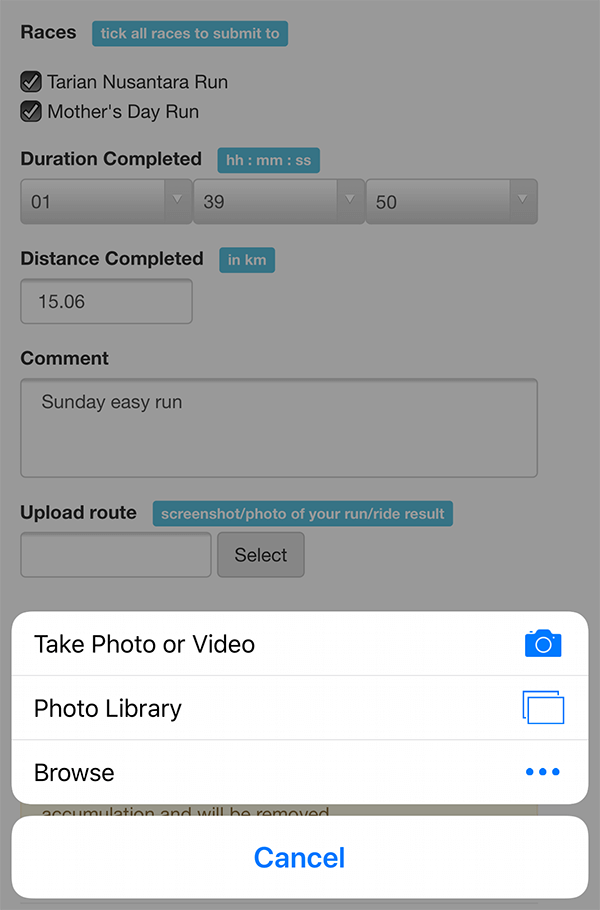
-
Click 'Submit Activity'.
Downloading/Sharing Your Bib
-
Log in with your iLuvRun or social account.
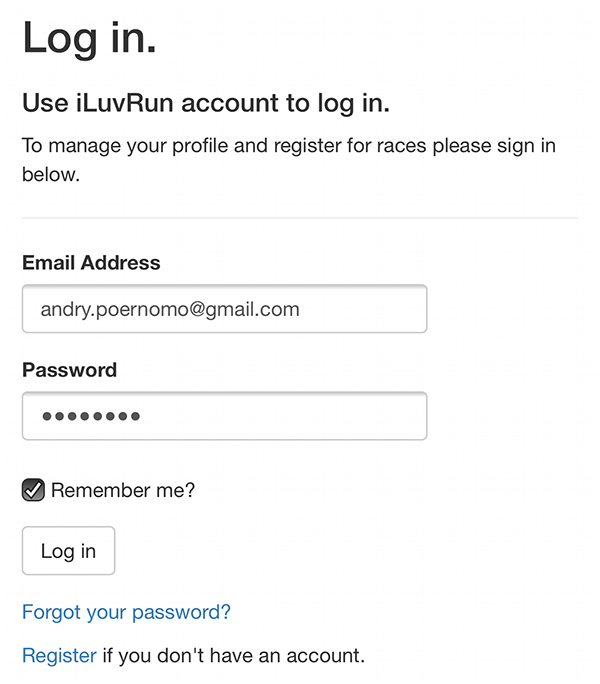
-
You will be directed to your dashboard. Clik 'My Races' tab and find the race you would like to download your bib from.
-
Click the arrow beside the 'Registered' button and click 'Download Bib'.
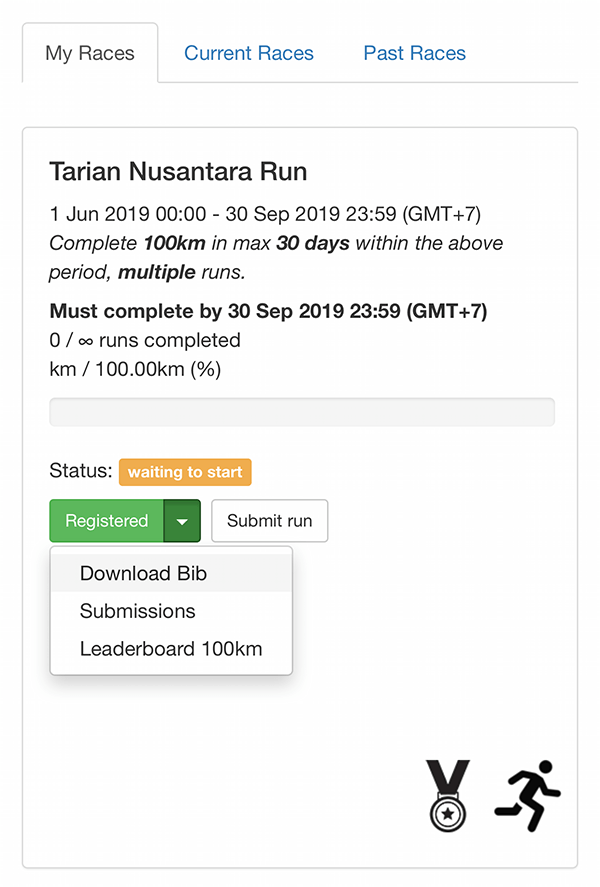
-
You will be directed to the bib download page. Click the 'Download Bib' button to download your bib. You can also share your bib on Twitter and Facebook by clicking the 'Tweet' and 'Share' buttons.
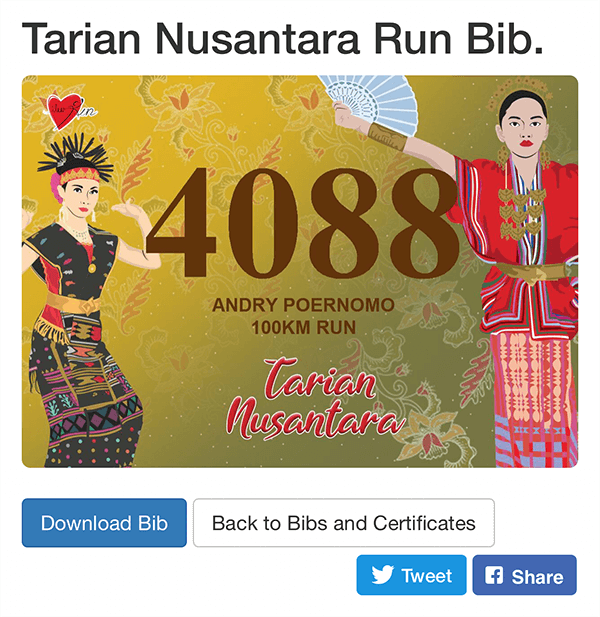
Downloading/Sharing Your Certificate
-
Log in with your iLuvRun or social account.
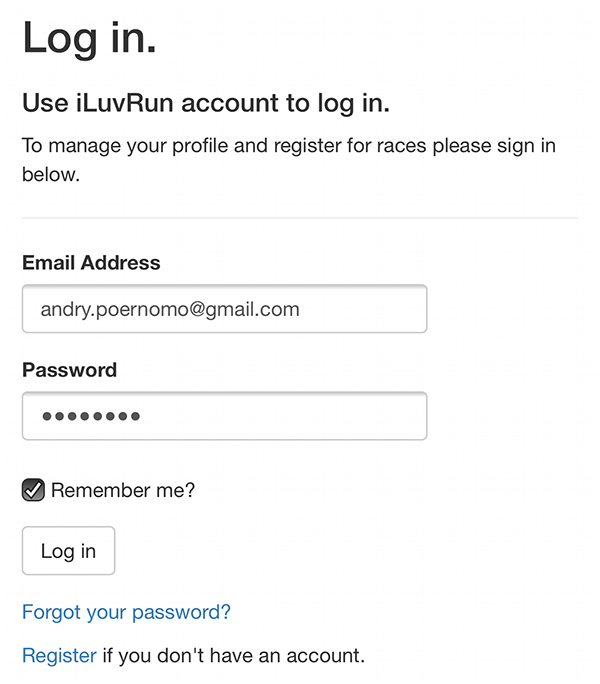
-
You will be directed to your dashboard. Clik 'My Races' tab and find the race you would like to download your certificate from. You can only download your certificate after you complete your race.
-
Click the arrow beside the 'Registered' button and click 'Download Certificate'.
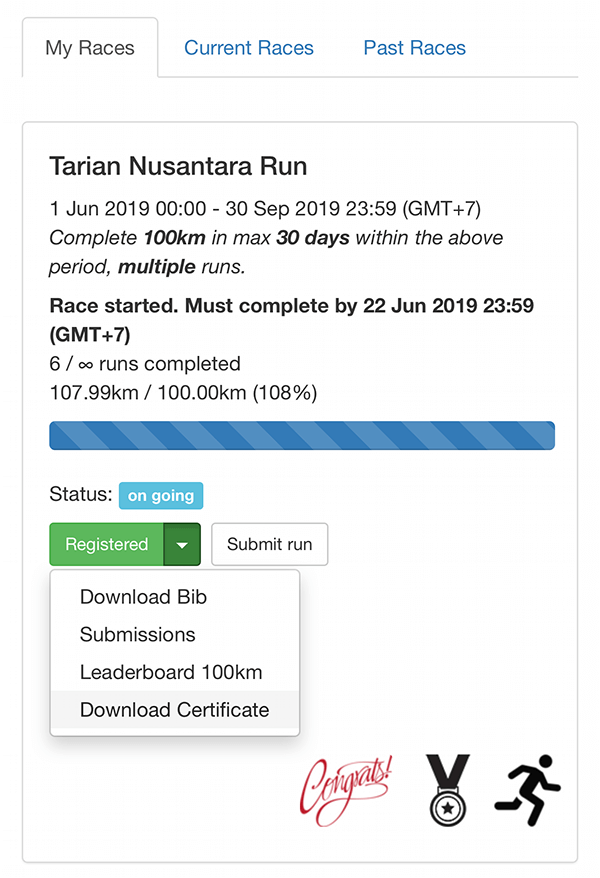
-
You will be directed to the certificate download page. Click the 'Download Certificate' button to download your certificate. You can also share your certificate on Twitter and Facebook by clicking the 'Tweet' and 'Share' buttons.
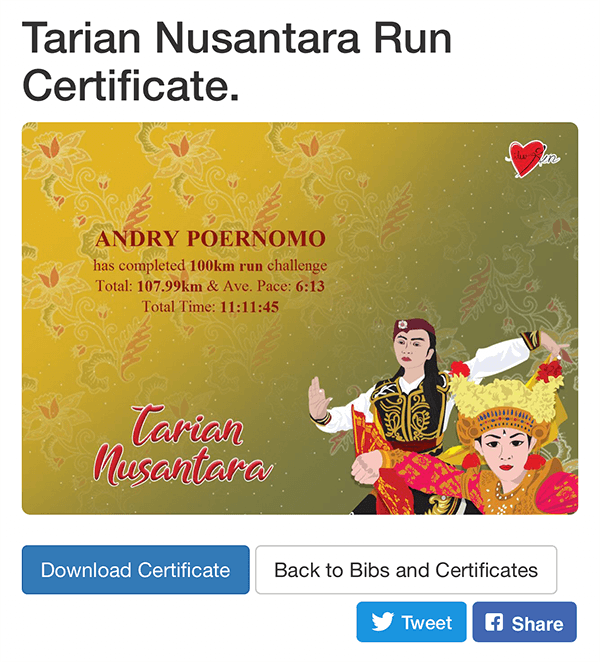
Tracking Your Medal
-
Log in with your iLuvRun or social account.
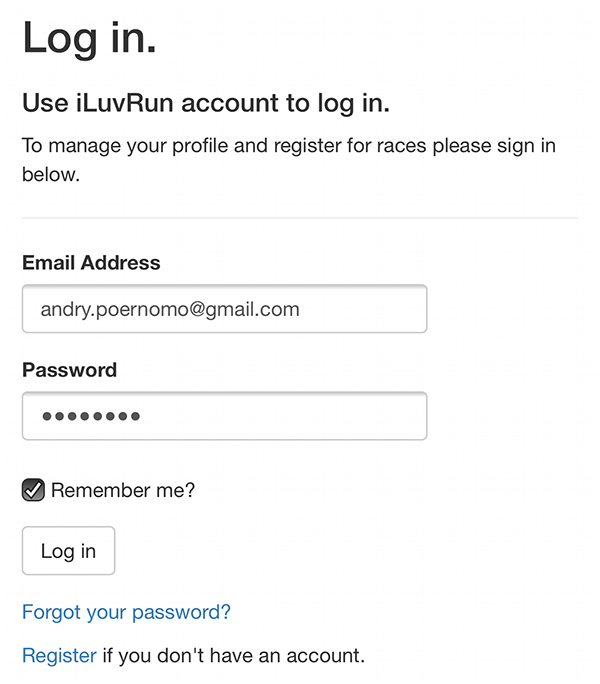
-
You will be directed to your dashboard. Clik 'My Races' tab and find the race you would like to track your medal for. You can only track your medal after the medal has been packed and delivered.
-
Click the arrow beside the 'Registered' button and click 'Track Medal Delivery'.
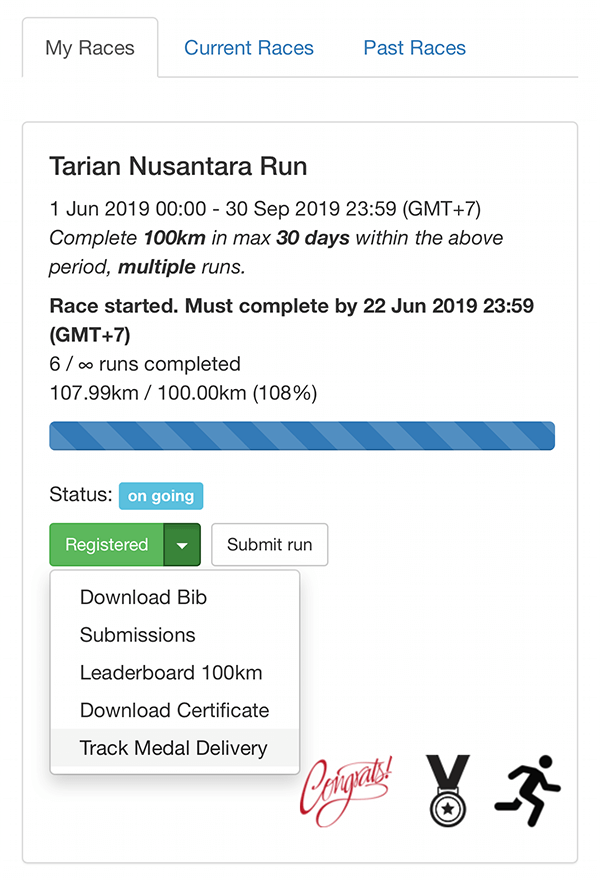
-
You will be directed to the tracking page. There are times when the courier's tracking server does not load. If it does not, click the 'Refresh' button.
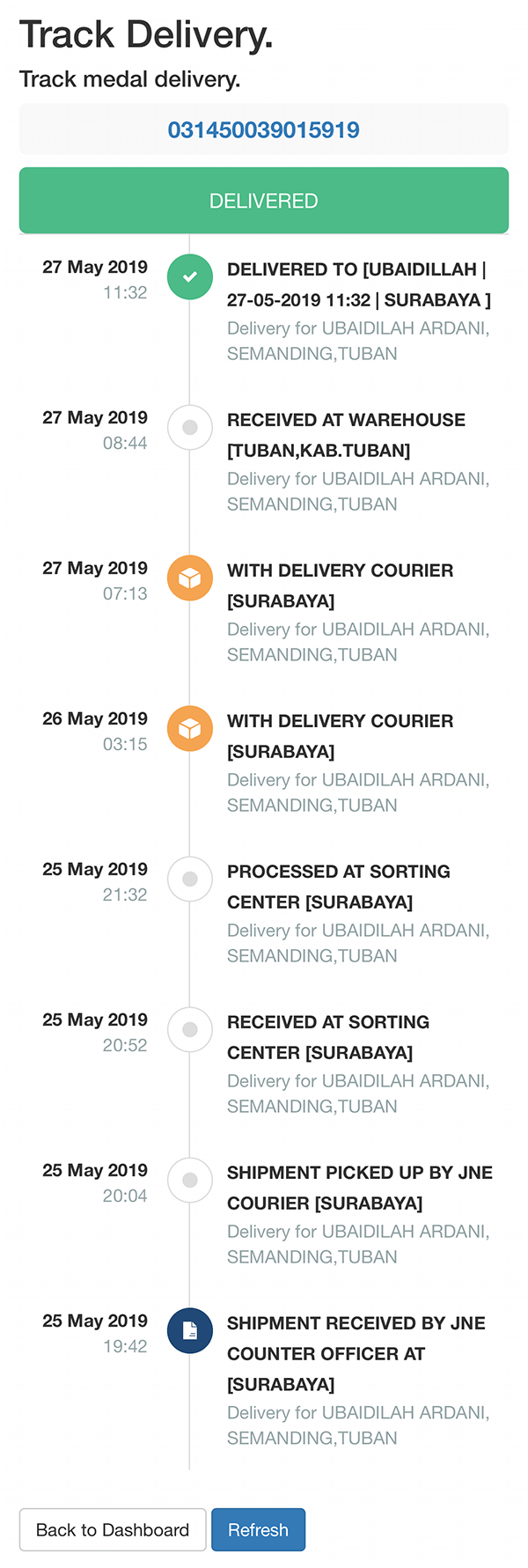
Finishing Your Race Early
When your finisher medals are ready to process and deliver, we will enable the finish early! option. Finish early! option for free races are always available.
When the option is available and you finish the target distance of your race before the completion date, you can decide to finish early and get your medal sooner.
-
Log in with your iLuvRun or social account.
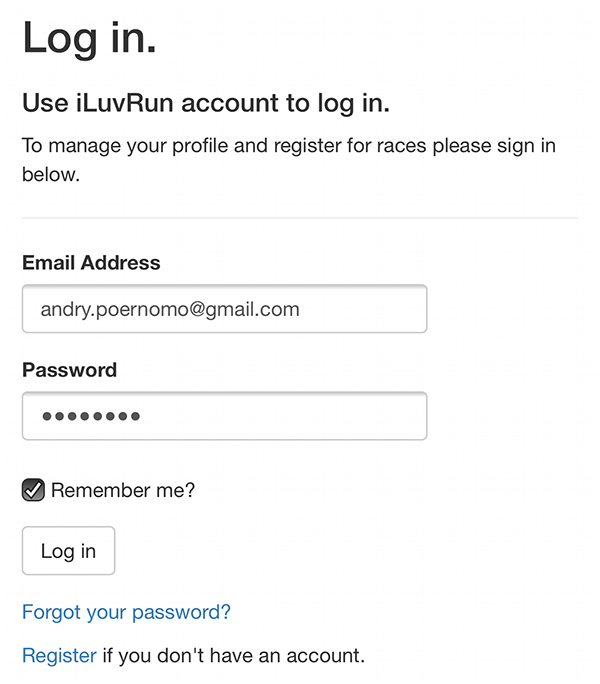
-
You will be directed to your dashboard. Clik 'My Races' tab and find the race you would like to finish early and click 'Finish early!'. When activated, this button will only appear when your progress has reached 100%.
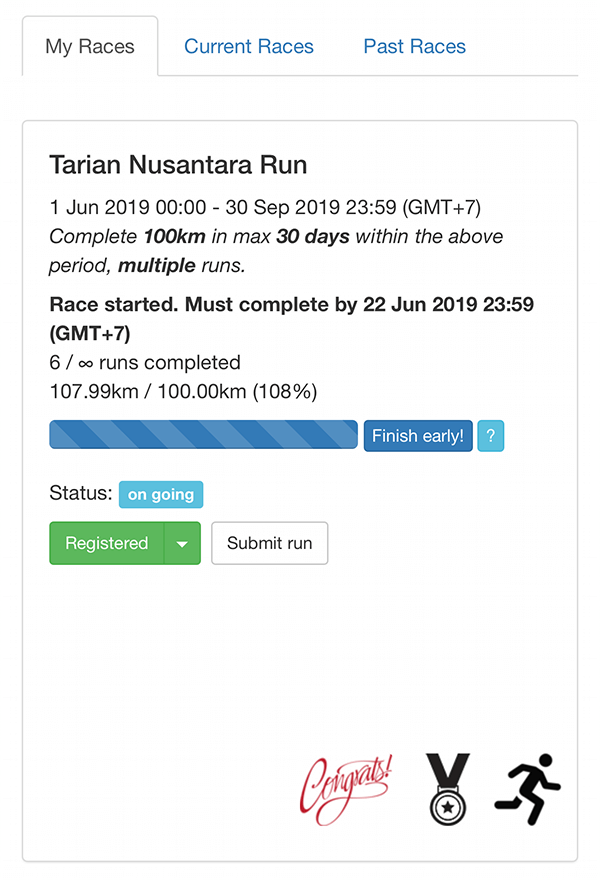
-
You will be directed to Contact Us page with your details and message already filled in.
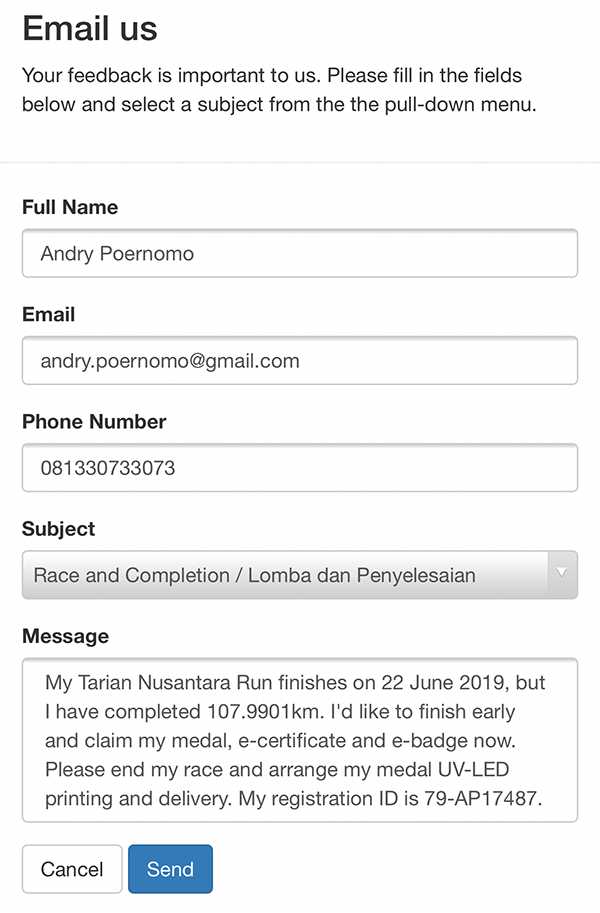
-
Click 'Send' to notify us your request and we will process your medal as soon as possible.
Checking Out the Leaderboard
After finishing your race, you may want to know how you have performed. You can check out the leaderboard of your race category.
-
Log in with your iLuvRun or social account.
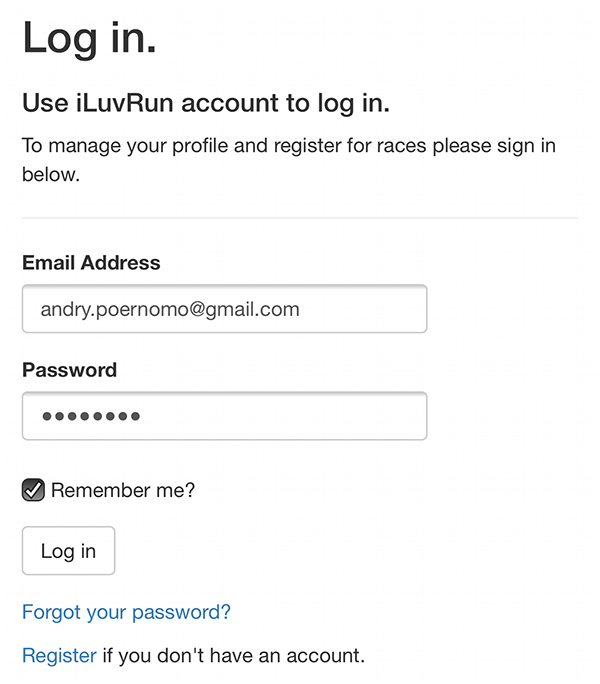
-
You will be directed to your dashboard. Clik 'My Races' tab and find the race you would like to check the leaderboard for.
-
Click the arrow beside the 'Registered' button and click 'Leaderboard xxxkm'.
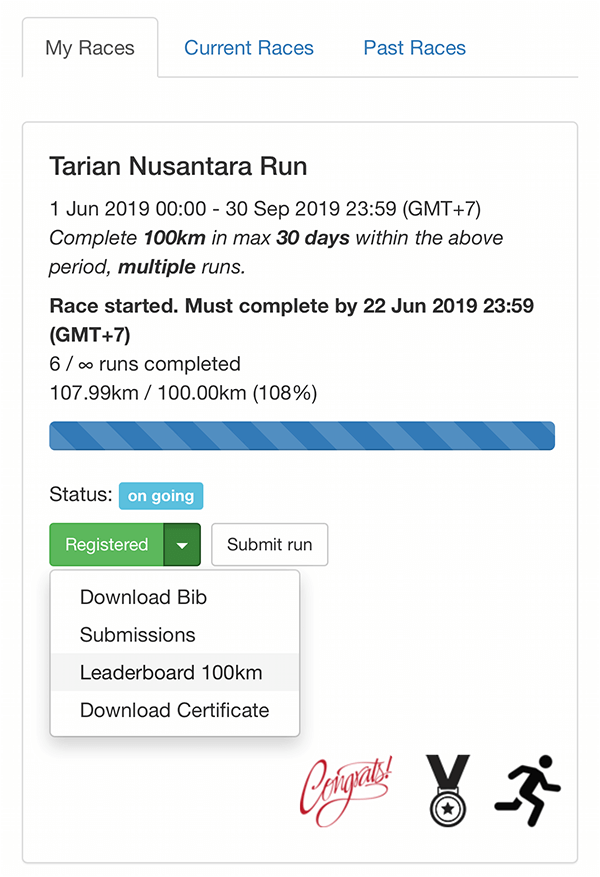
-
You will be directed to the leaderboard page. Your distance and pace rank will be highlighted.
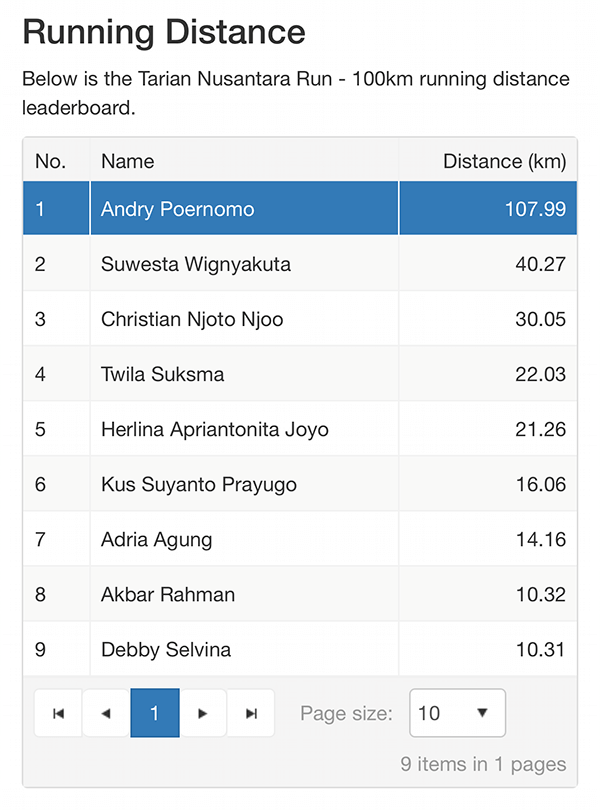
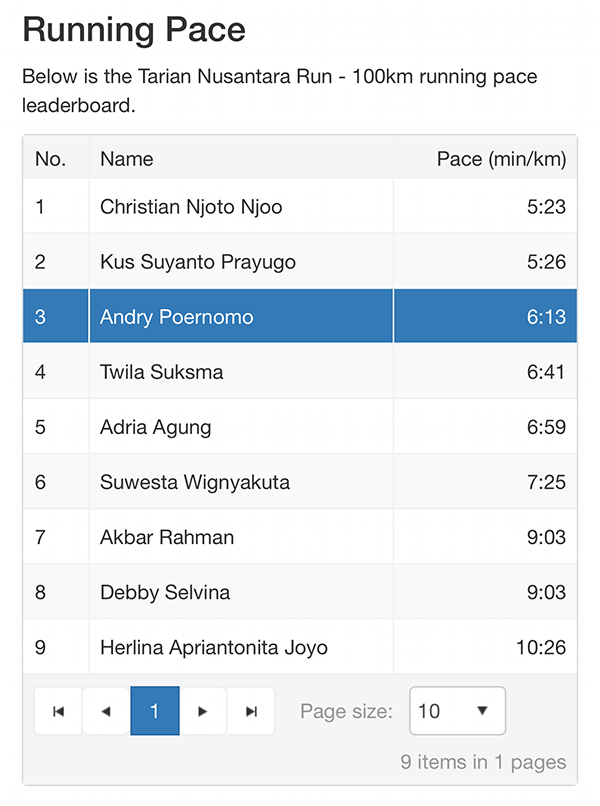
Checking out Your Progress
-
Log in with your iLuvRun or social account.
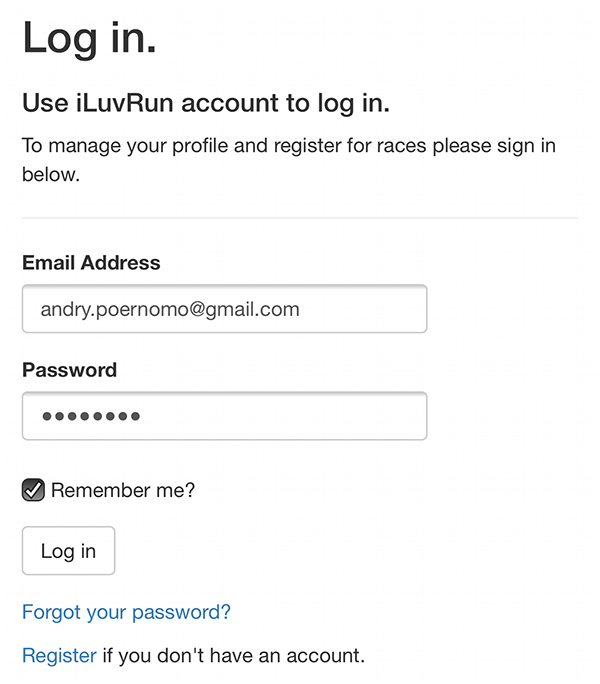
-
You will be directed to your dashboard. Clik 'My Races' tab and find the race you would like to check the progress for.
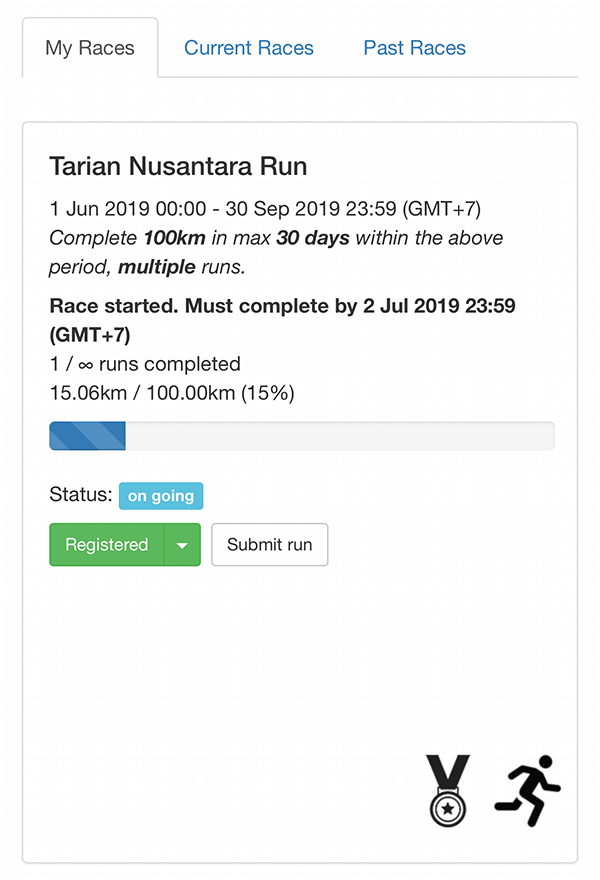
-
Here you can see:
- When the race starts and when you need to complete the race by
- How many runs/rides you have completed
- Maximum runs/rides you can do
- How much distance you have covered
- How much you have progressed
- The status of the race
Registering for iLuvRun Account
-
Click 'Register' on the menu and you will be directed to the registration page.
-
Fill in the form with your first name, last name, email address, password and password confirmation.
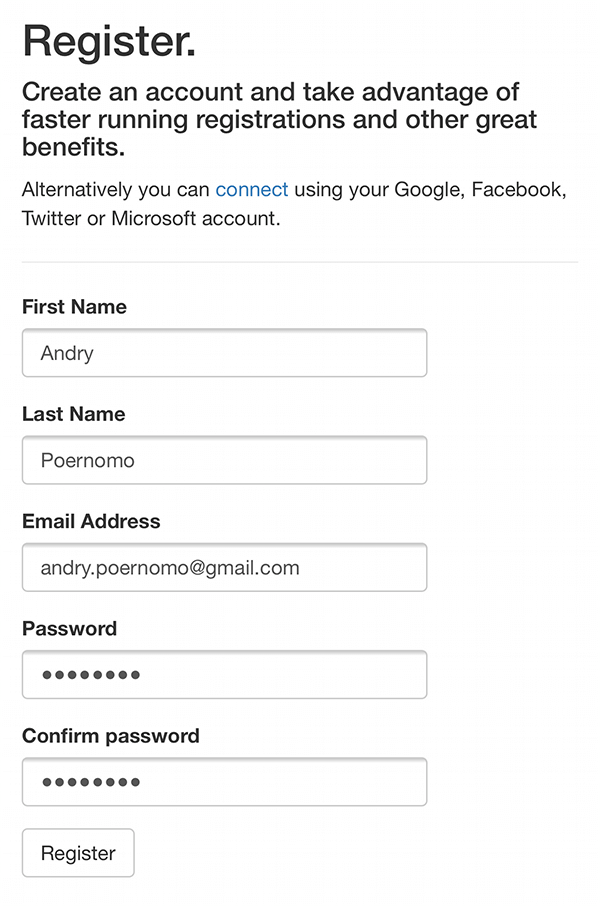
-
Click the 'Register' button.
-
Check your email from iLuvRun and click 'Important! Click here to activate your new account' link to confirm and activate your account.
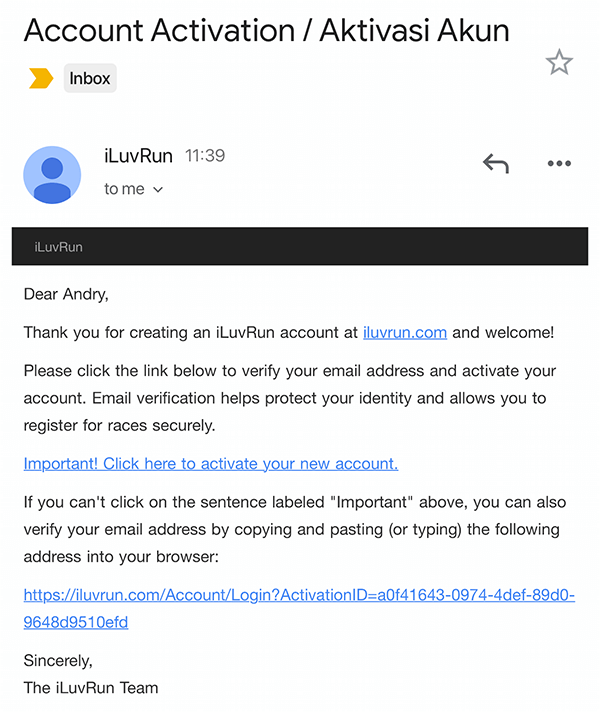
-
Your account is now activated. Log in with your email address and password.
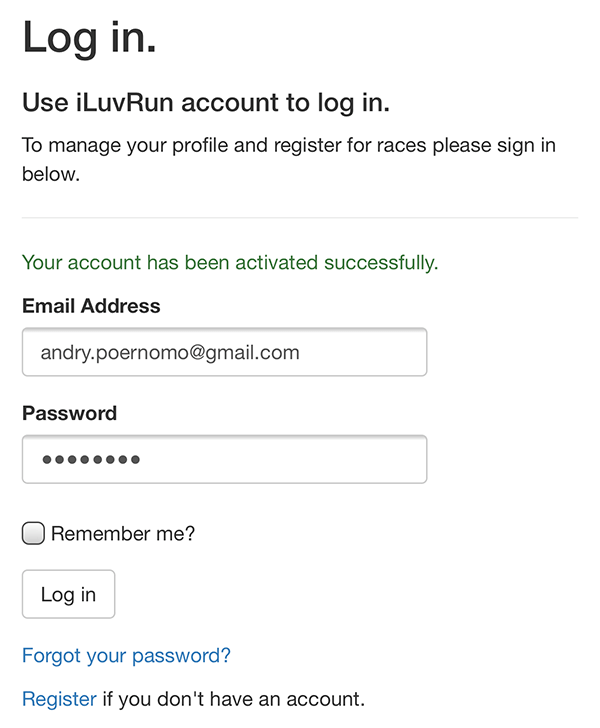
Claiming Your Reward
By joining races and getting your friends to join iLuvRun races, you earn Luv Points. You can use these points to claim for your rewards.
-
Log in with your iLuvRun or social account.
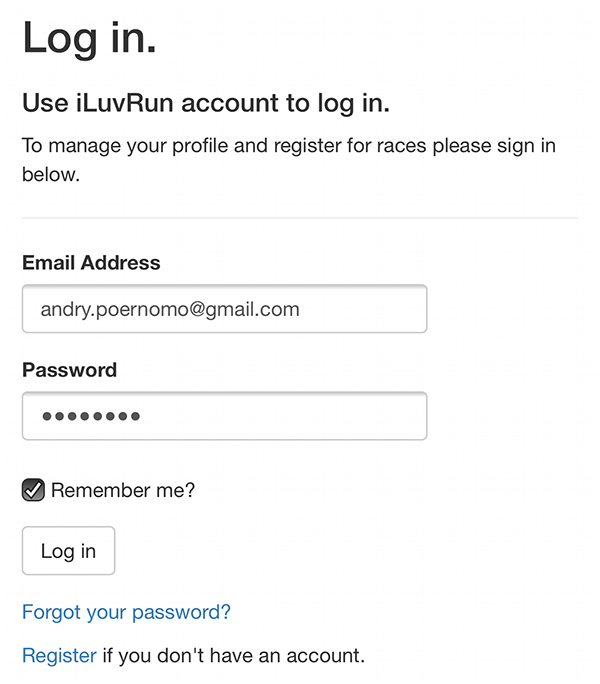
-
You will be directed to your dashboard. Click 'More Info / Luv Rewards' on the menu to be directed the reward page.
-
You can check how many Luv Points (iLR) you current have and browse for the available rewards and Luv Points needed to redeem.
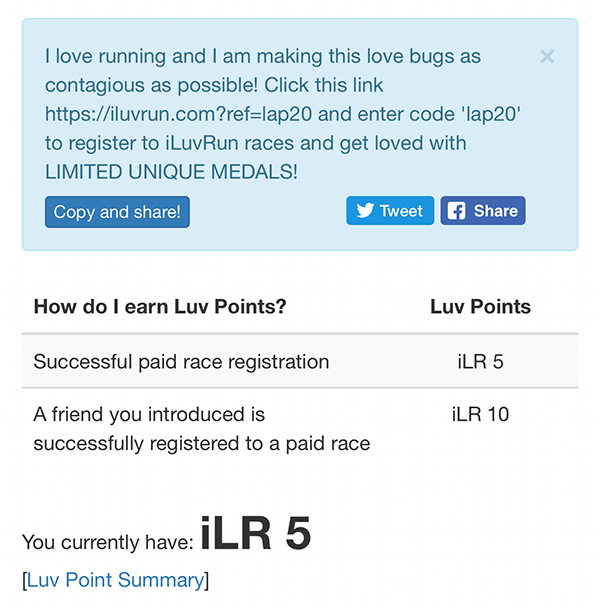
-
Choose your reward and click 'Redeem'. The 'Redeem' buttons are enabled when you have enough Luv Points.
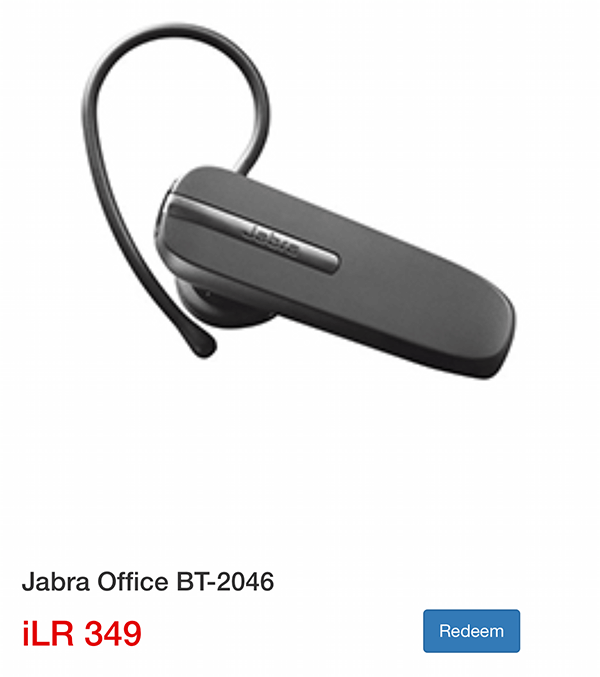
-
You will be directed to Contact Us page with your details and message already filled in.
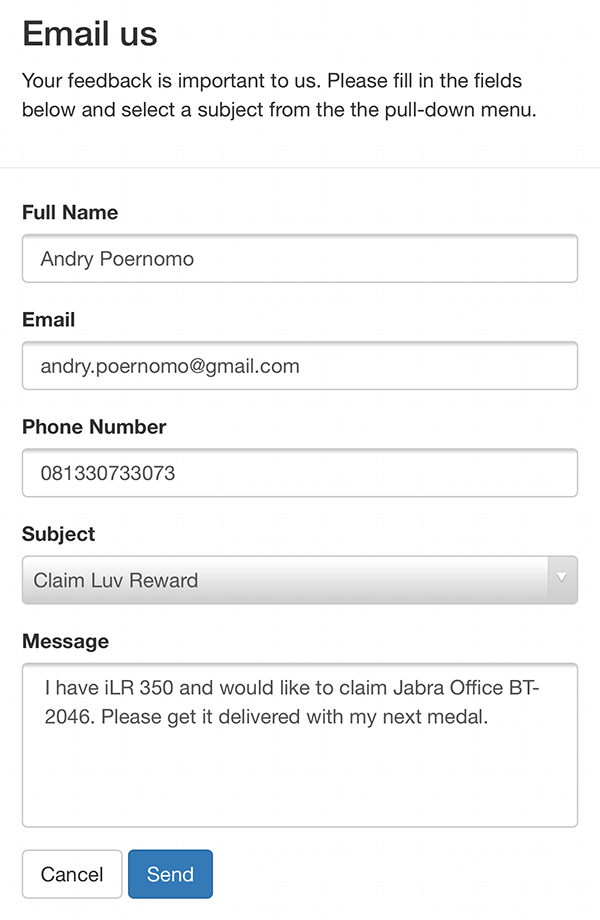
-
Click 'Send' to notify us your request and we will process and deliver your reward with your next medal.
Editing/Deleting Your Submission
Please note that you can only edit or delete submission from a race that is still on-going.
-
Log in with your iLuvRun or social account.
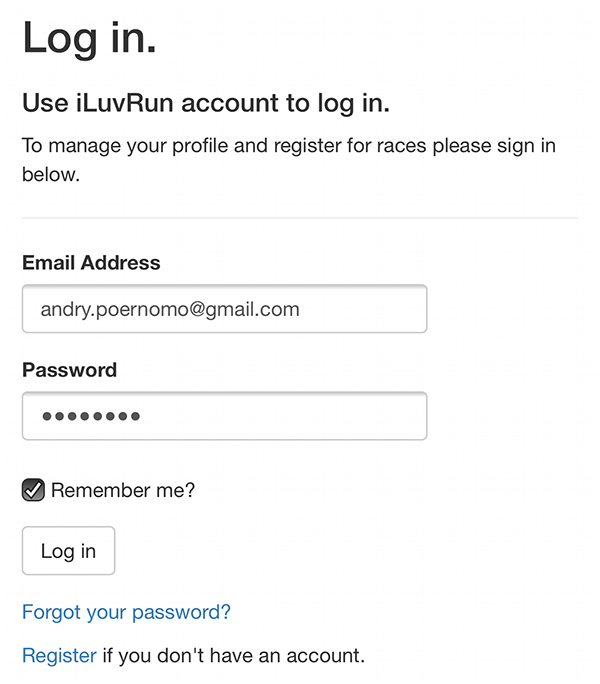
-
You will be directed to your dashboard. Click 'Submission' at the menu and you will be directed to the submission page.
-
Click 'Edit' on the submission you would like to edit or delete.
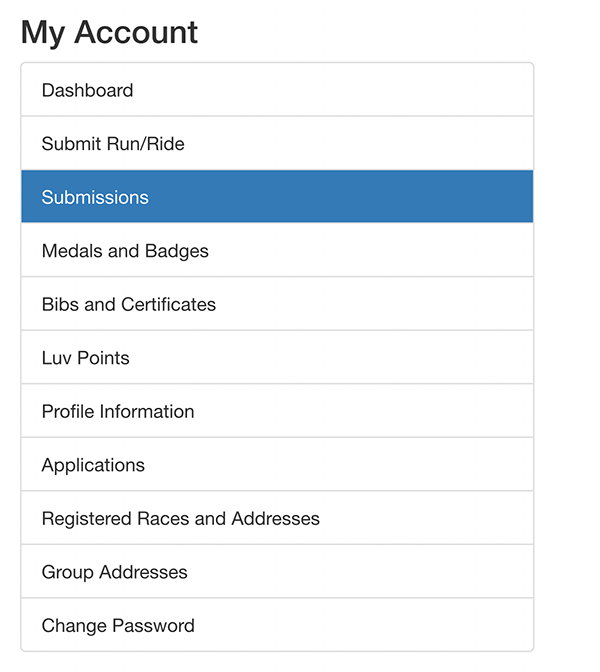
-
Make the necessary change to the duration, distance, comment and screenshot of your activity.
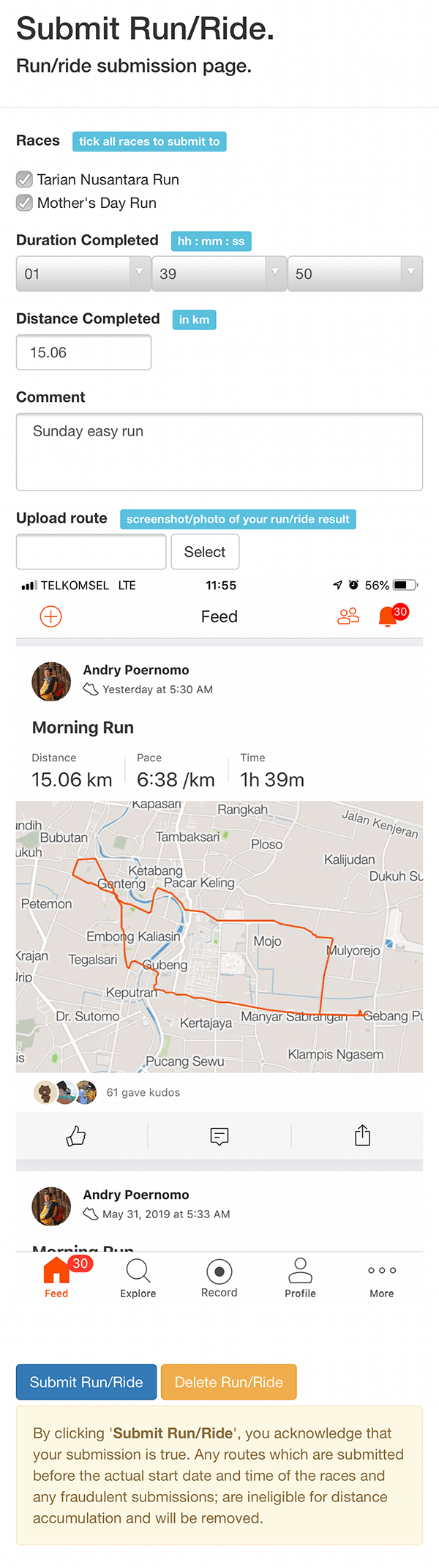
-
Click 'Submit Activity' to store the changes or click 'Delete Activity' to delete the submission.
Submitting a Strava Activity
If you are a Strava user, you can submit your Strava activity with just a few clicks. You don't need to take a screenshot of your activity because your route will be loaded automatically.
-
Log in with your iLuvRun or social account.
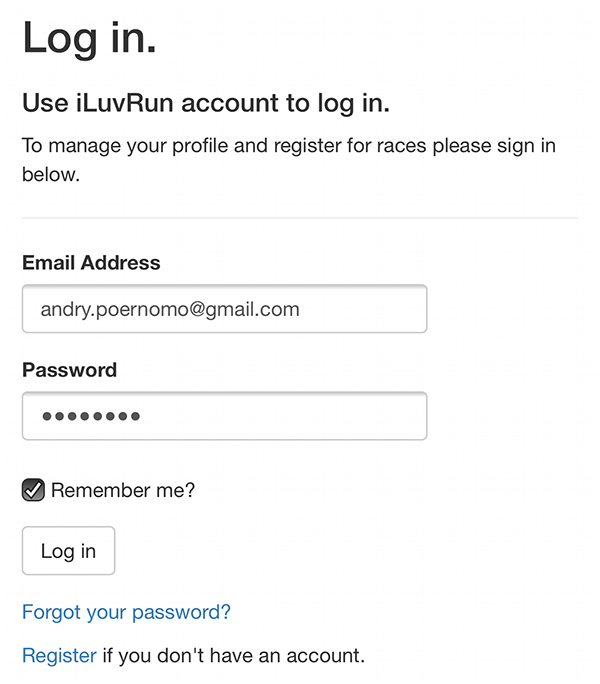
-
You will be directed to your dashboard. Click 'Submit Activity' at the menu.
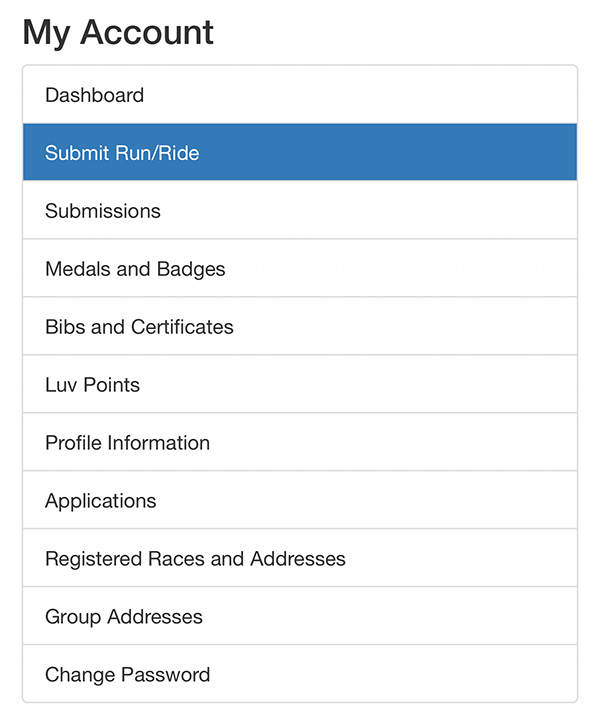
-
Click 'Click here to load your last five activities from Strava' and you will be directed to Strava's login page.
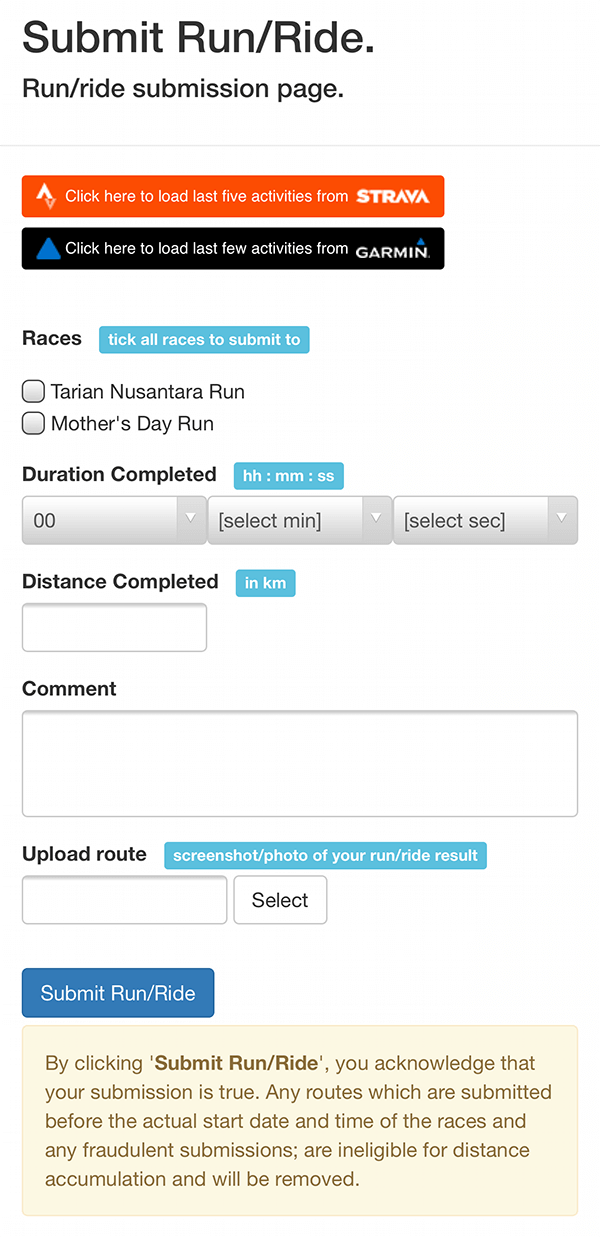
-
Log in with your Strava account.
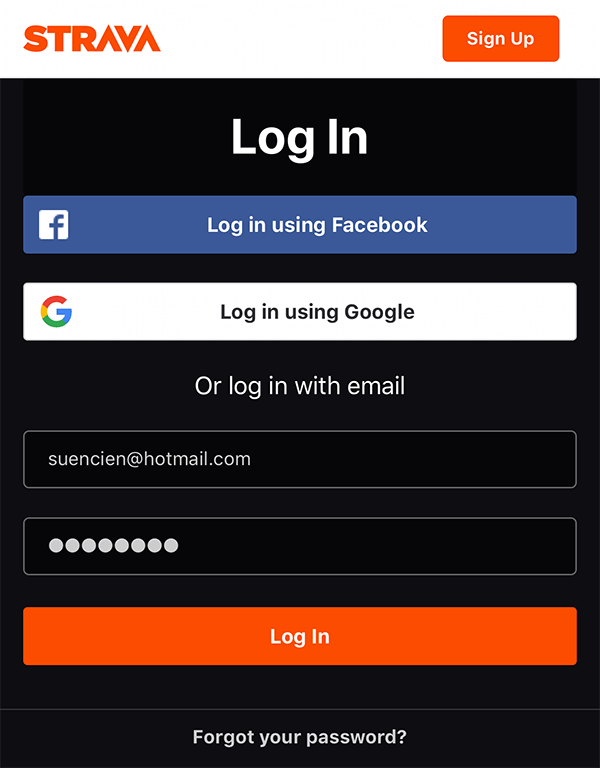
-
Click 'Authorize' to allow iLuvRun to access your Strava activities.
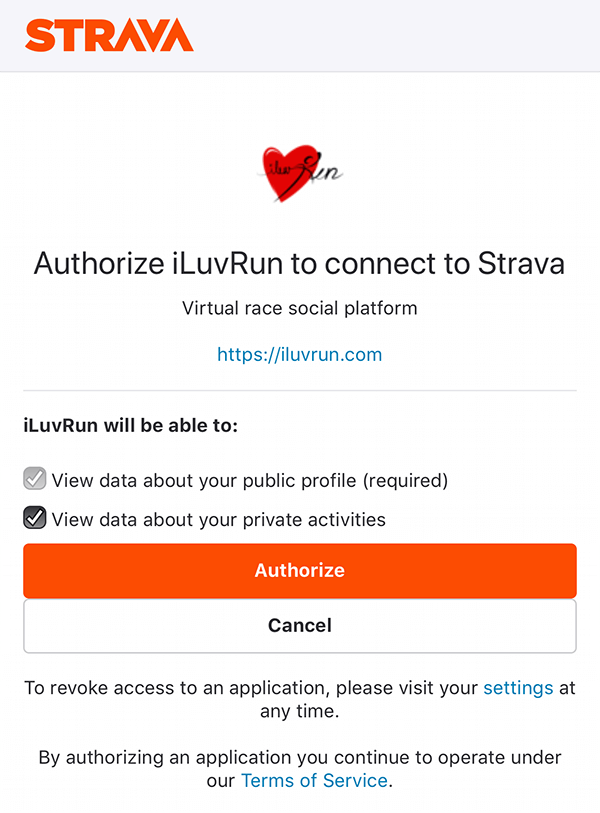
-
Your last five Strava activites will be loaded to a dropdown. Select the activity you would like to submit.
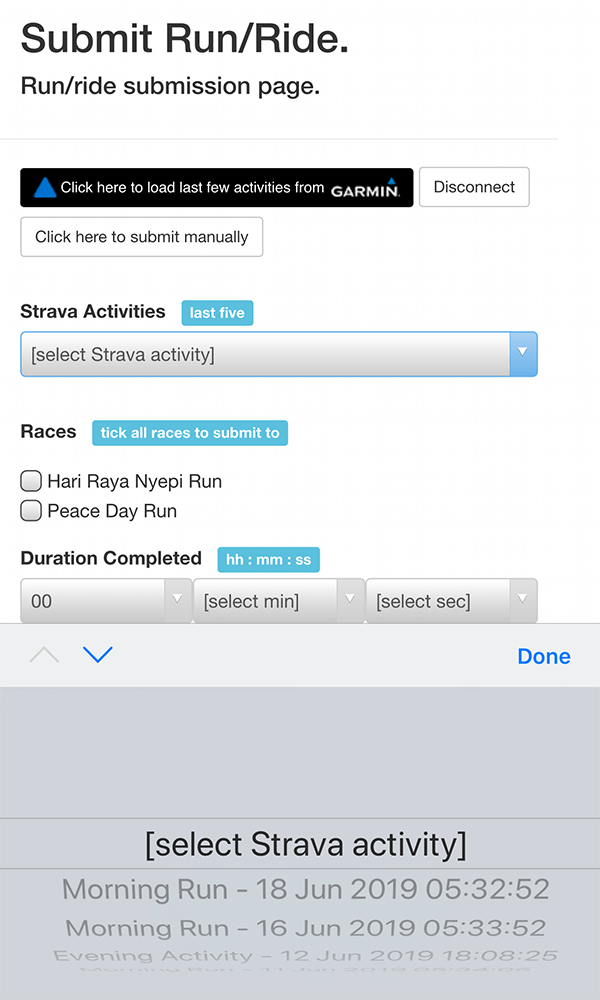
-
Your selected Strava activity's duration, distance and route will be loaded for you.
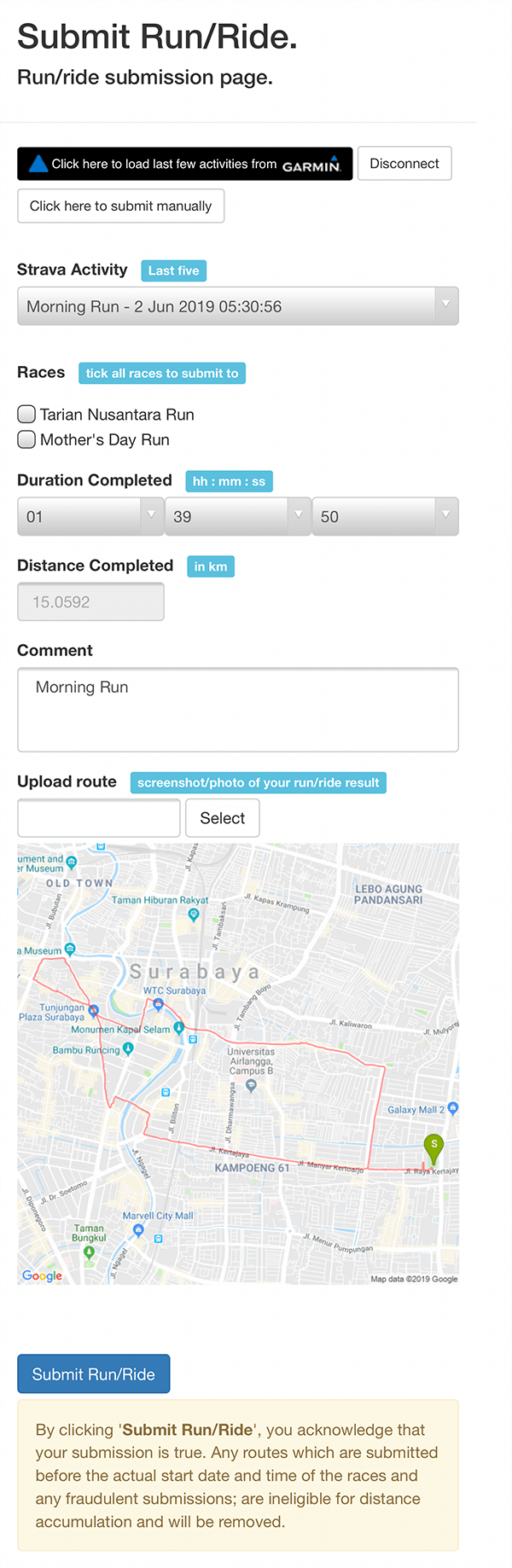
-
Select the races you would like to upload your activity for. You can select more than one race.
-
Click 'Submit Activity'.
Submitting a Garmin Activity
If you are a Garmin user, you can submit your Garmin activity with just a few clicks. You don't need to take a screenshot of your activity because your route will be loaded automatically.
-
Log in with your iLuvRun or social account.
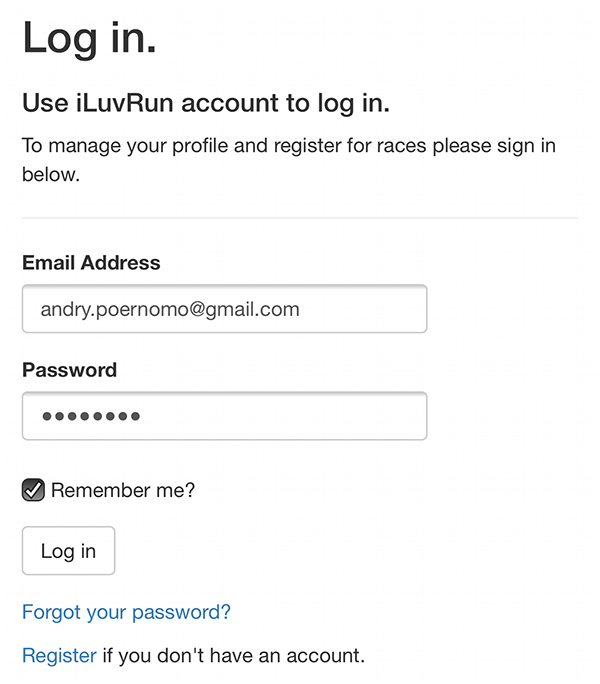
-
You will be directed to your dashboard. Click 'Submit Activity' at the menu.
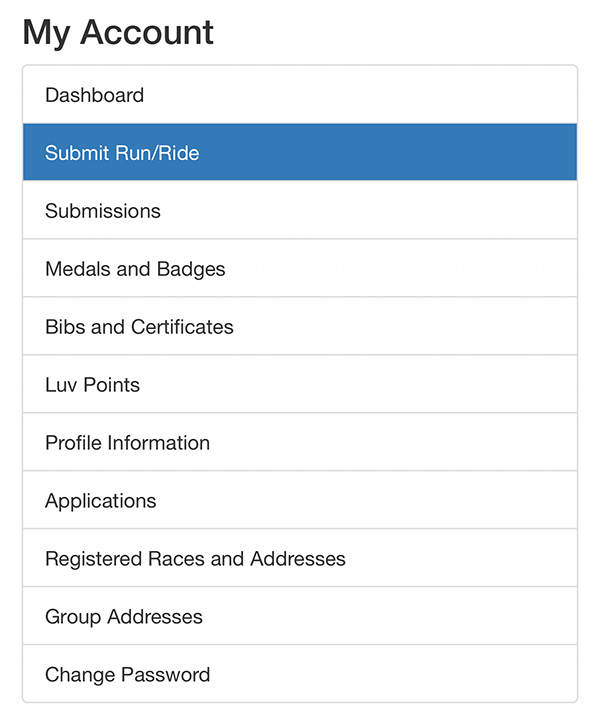
-
Click 'Click here to load your last few activities from Garmin' and you will be directed to Garmin's login page.
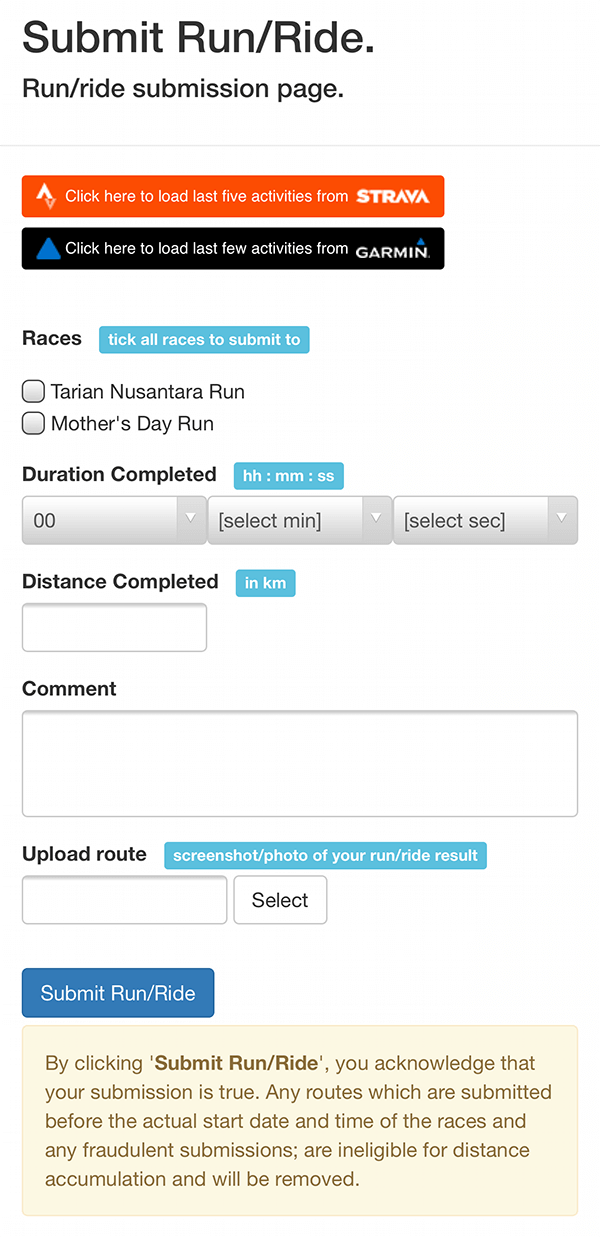
-
If you are not yet logged in to your Garmin account, log in with your Garmin account first.

-
Click 'I Consent' to allow iLuvRun to access your Garmin activities.
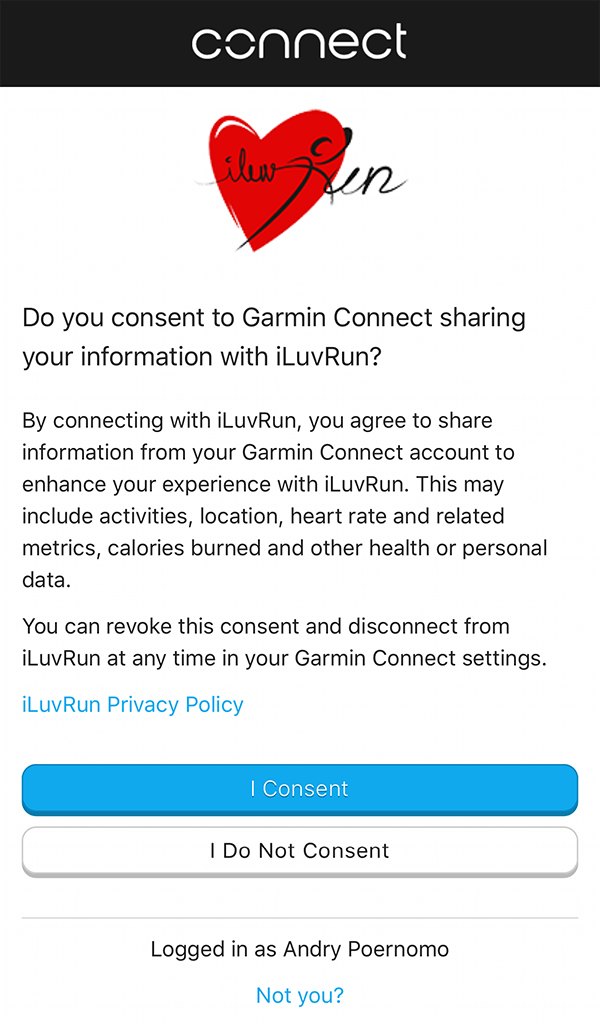
-
Your last few Garmin activites will be loaded to a dropdown. Select the activity you would like to submit.
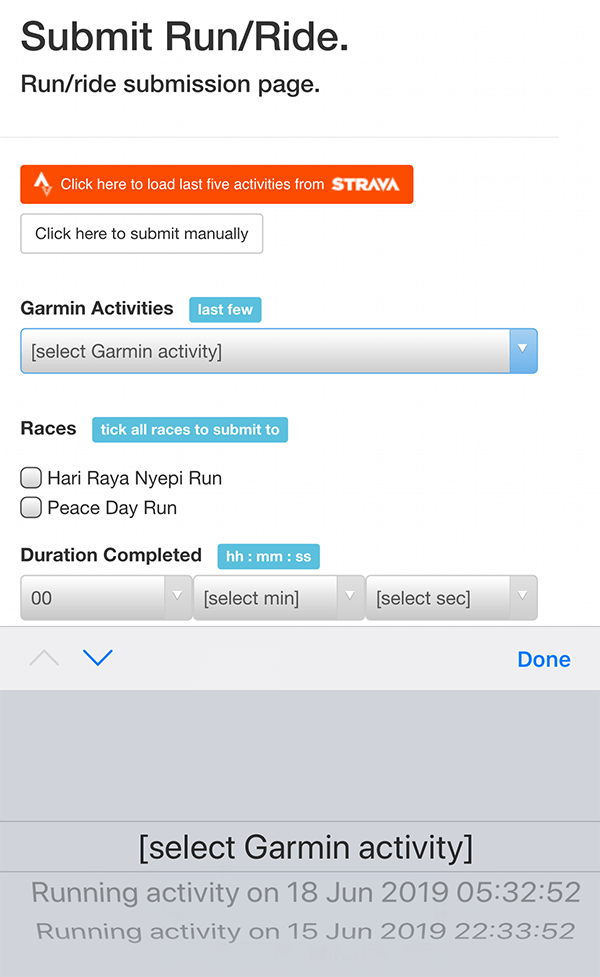
-
Your selected Garmin activity's duration, distance and route will be loaded for you.
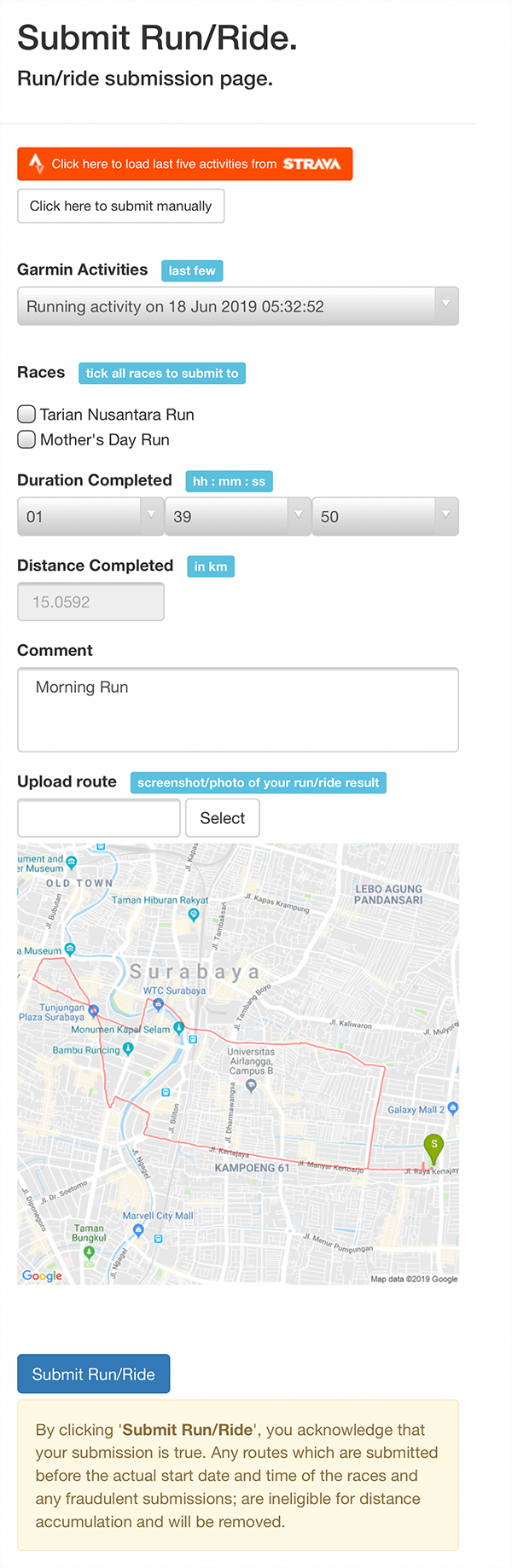
-
Select the races you would like to upload your activity for. You can select more than one race.
-
Click 'Submit Activity'.
Creating Group Address
Using group address may save you from high delivery cost, but you may have to wait awhile until all races are completed before getting your medals. You may register to multiple races using group address option, or share a group address with your colleagues, friends and families. Or both!
-
Log in with your iLuvRun or social account.
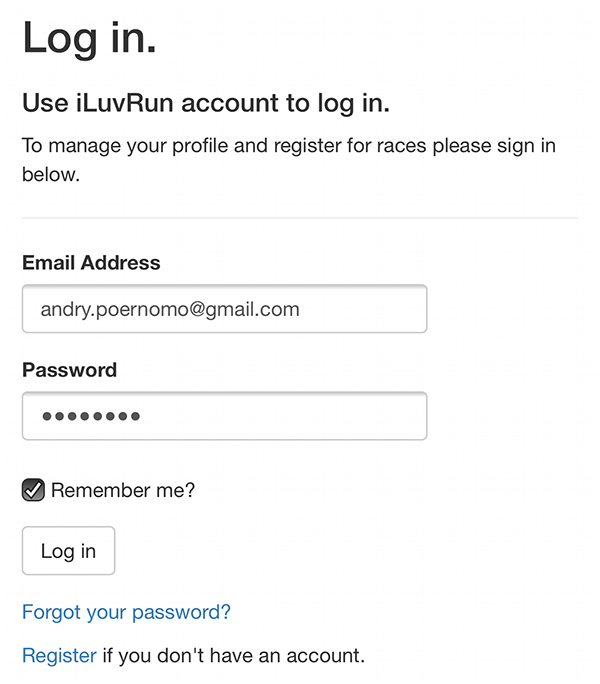
-
You will be directed to your dashboard. Click 'Group Addresses' at the menu.
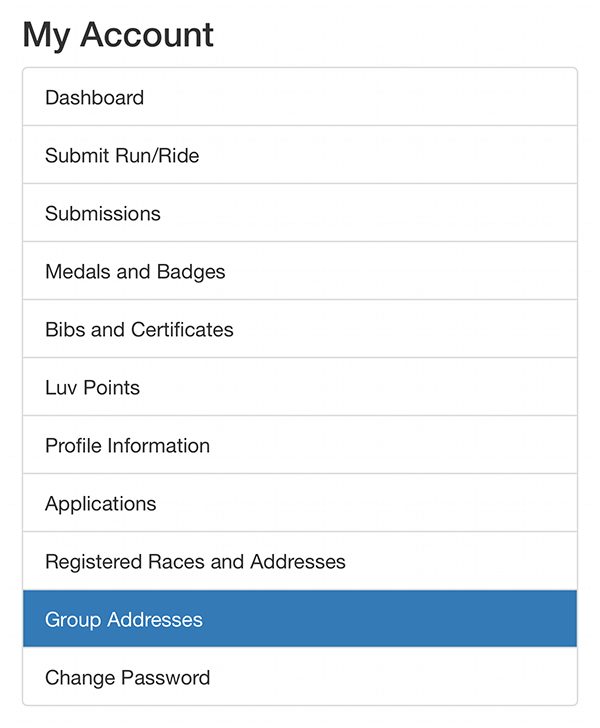
-
Click 'Add new address' at the table to create a new group address.
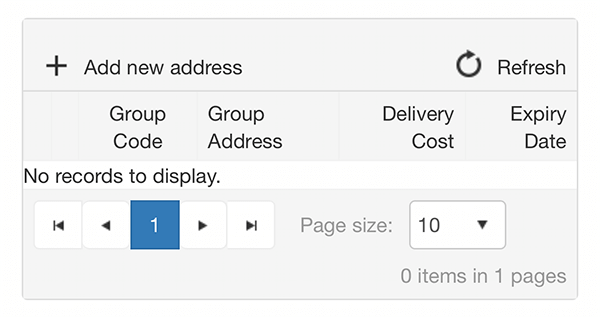
-
Enter a Group Code and group address to share. Group Code is the code used to share delivery address among your few races or with colleagues, friends and families to save delivery cost.
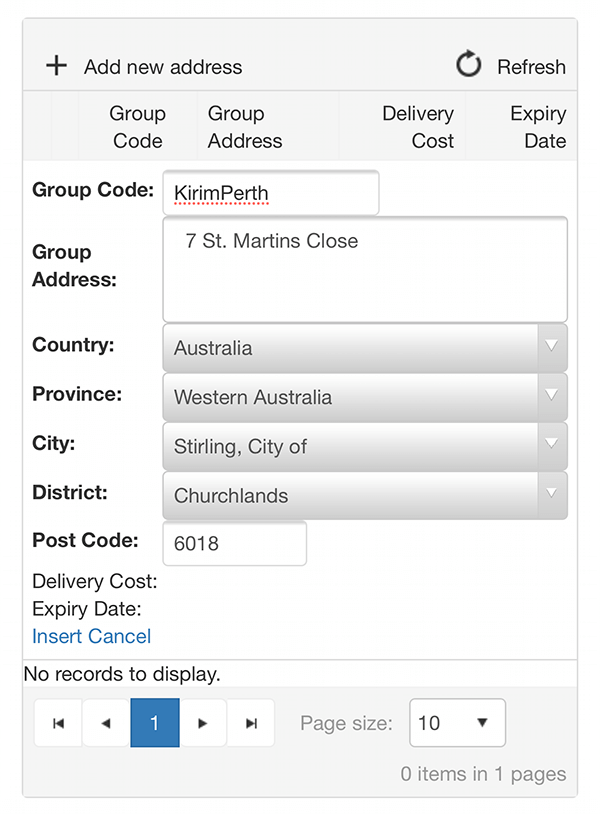
-
Click 'Insert' to store the group address. The group address is valid for two weeks.
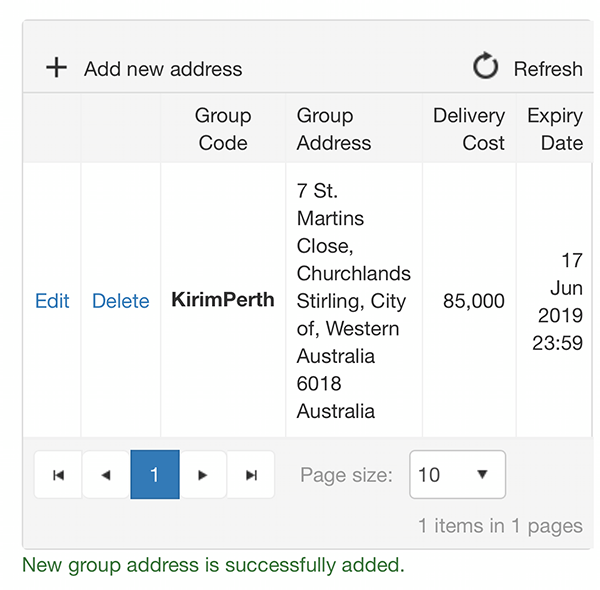
Using Group Address
Using group address may save you from high delivery cost, but you may have to wait awhile until all races are completed before getting your medals.
Check out how to create a group address and share your Group Code among your few races or with colleagues, friends and families to save delivery cost. Delivery cost will be charged once during the first registration. Remaining registration using the group address will not be charged delivery address.
-
Log in with your iLuvRun or social account.
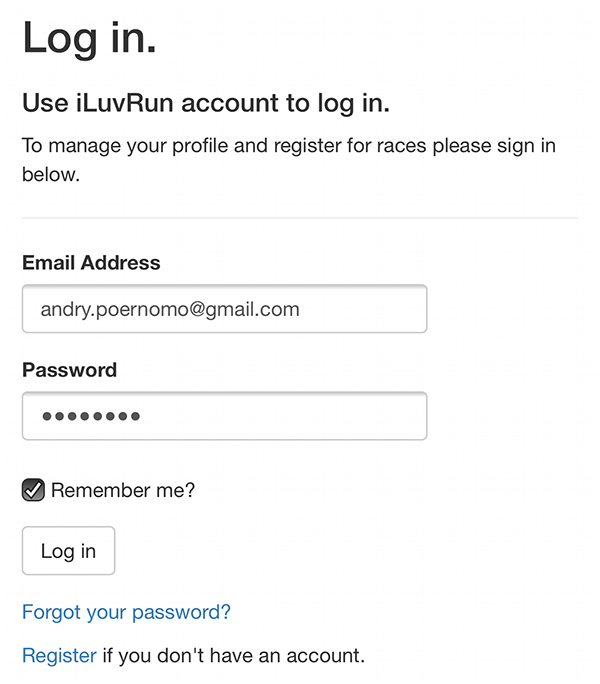
-
You will be directed to your dashboard. Click the 'Register Now' or 'Pay Now' button of the race you want to register to. Click here to check out how to register to a race.
-
At the Mailing Address section, select 'Group Address' as the address type.
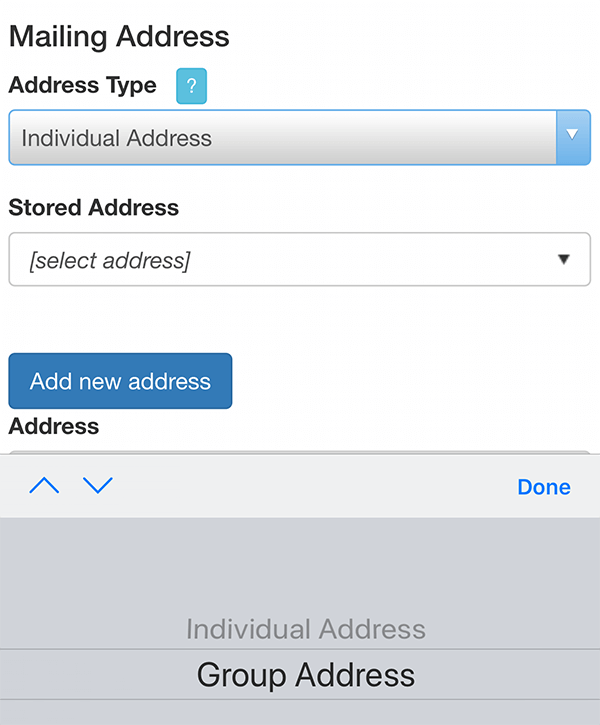
-
Enter your 'Group Code' and click 'Get group address' to load your group address.
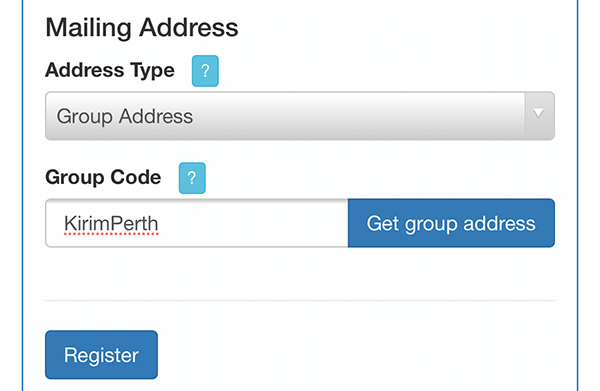
-
If the your Group Code is valid, the group address will be displayed. Click 'Register' and process to payment.
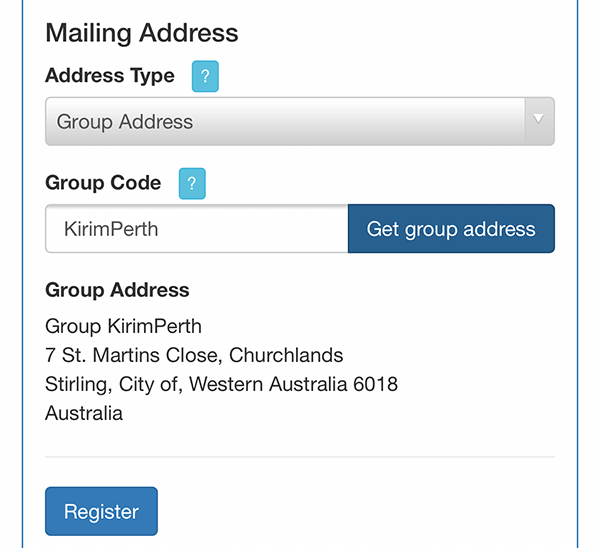
-
Pay attention to the delivery cost.
-
If it is the first registration using the Group Code, delivery cost will be charged.
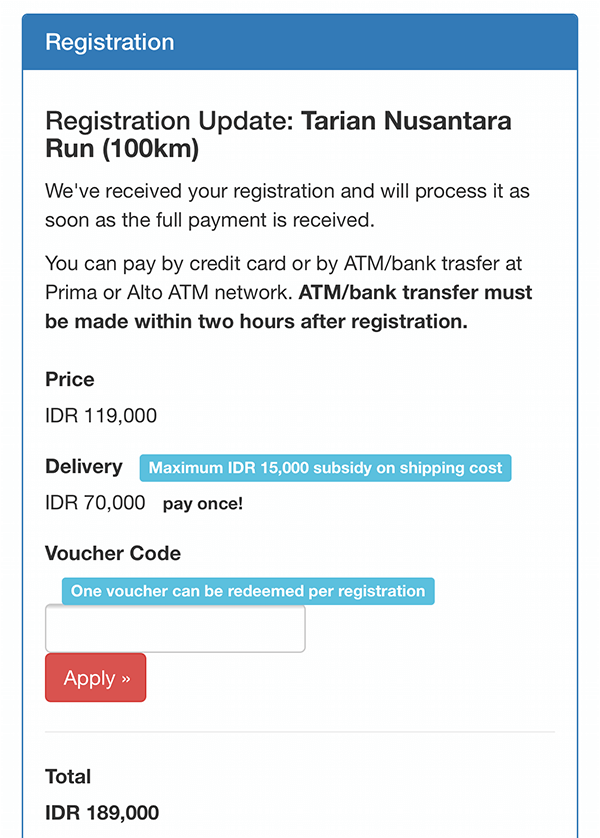
-
If the delivery cost has been paid at the first registration, remaining registration using the group address will not be charged delivery address.
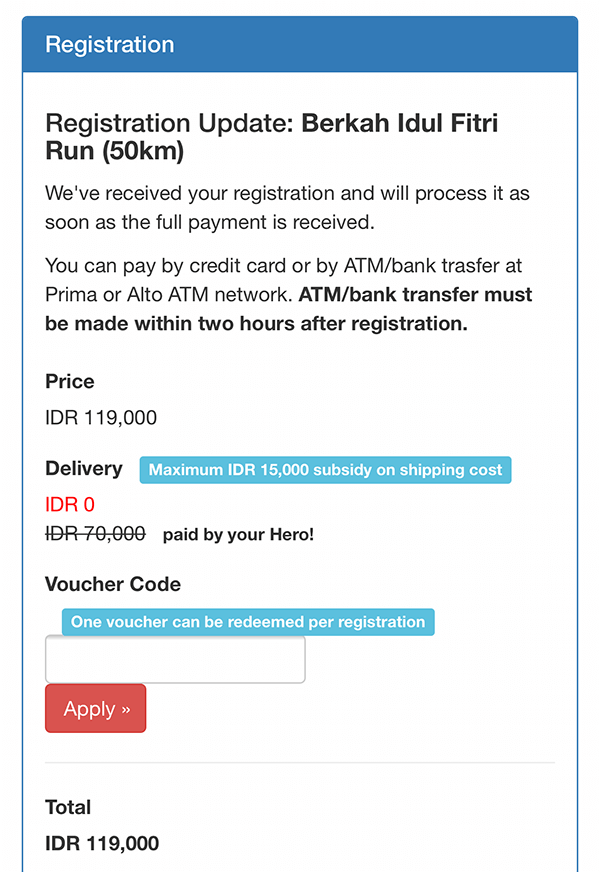
Submitting Garmin Activities Automatically
Garmin and iLuvRun have partnered to deliver you a perfect union between the iLuvRun website, the Garmin app and your favourite Garmin device. You can submit your Garmin activities towards your races automatically, as soon as your device synchronises with Garmin Connect.
-
Log in with your iLuvRun or social account.
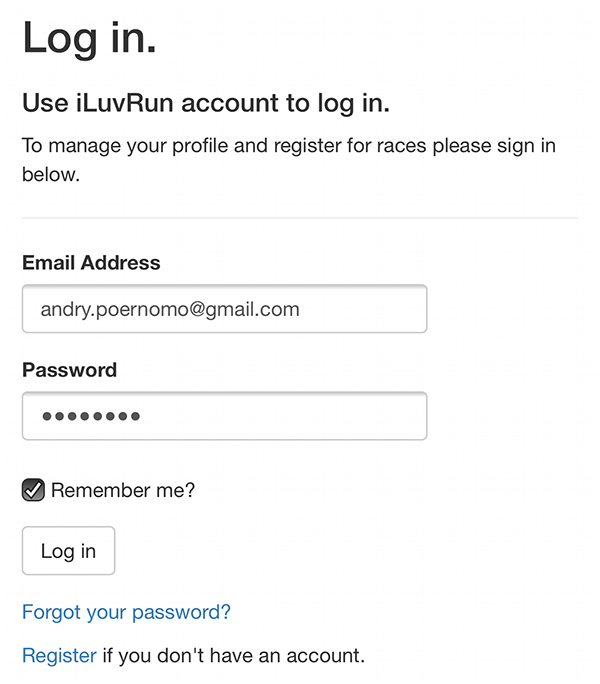
-
You will be directed to your dashboard. Click 'Applications' at the menu.
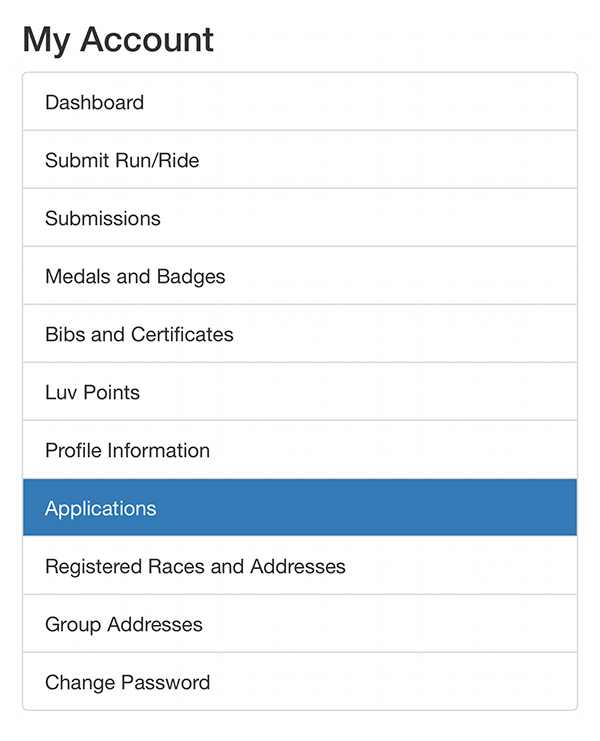
-
At Garmin Connect section, click 'Connect'.
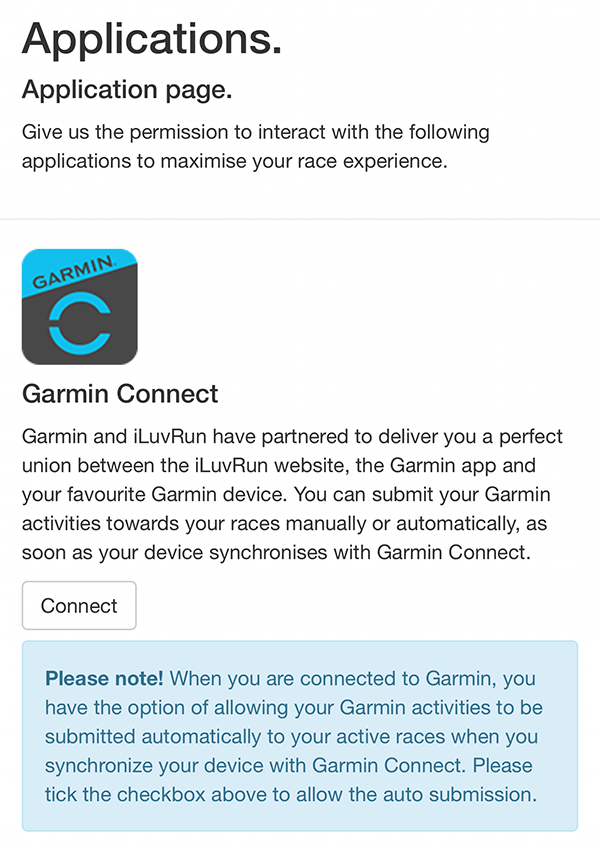
-
Log in with your Garmin account.

-
Click 'I Consent' to allow iLuvRun to access your Garmin activities.
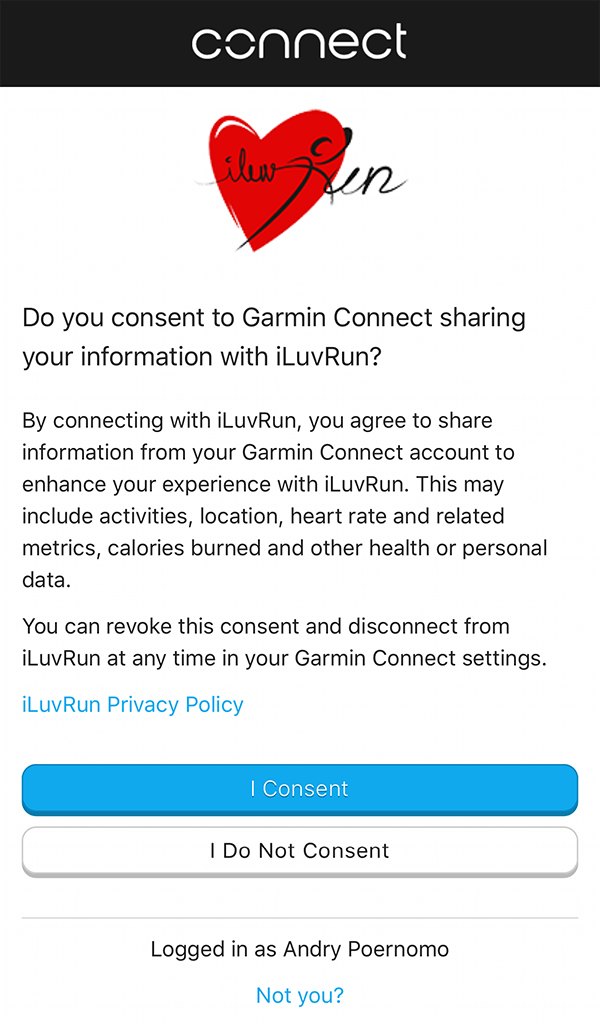
-
Tick 'Allow auto submit Garmin activities to active races'.
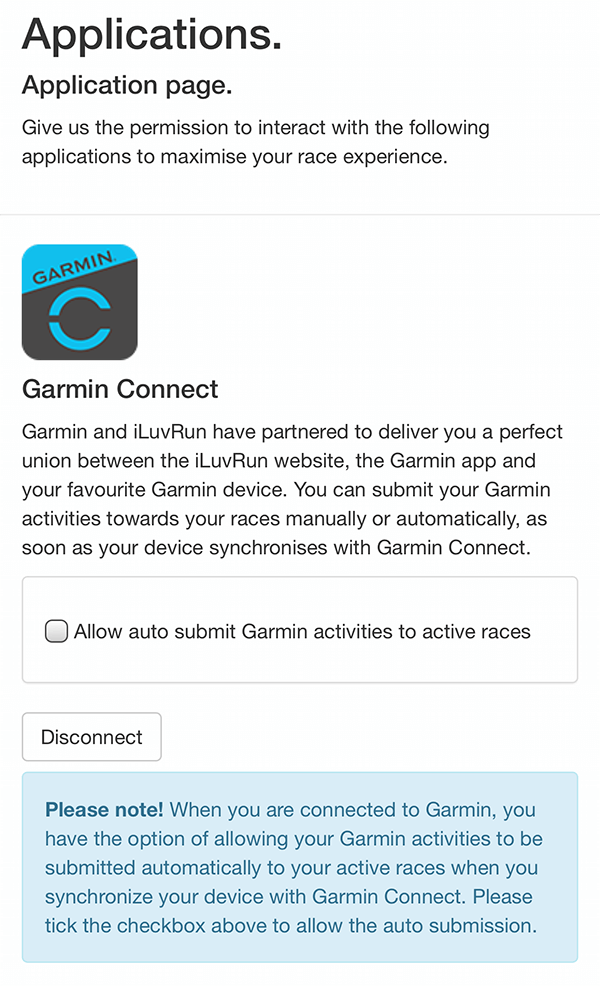
-
Your Garmin activities will now be submitted automatically to your active races when your device synchronizes with Garmin Connect.